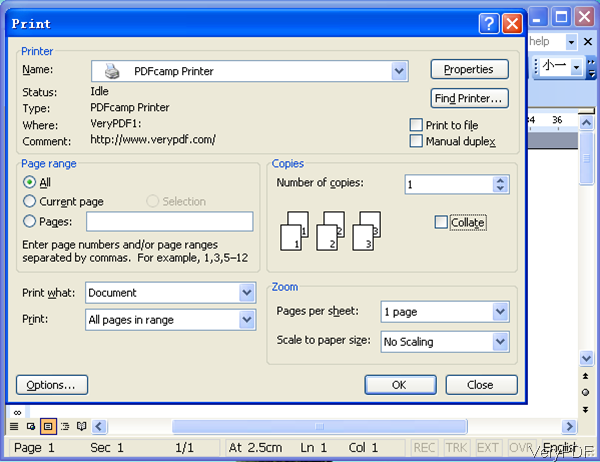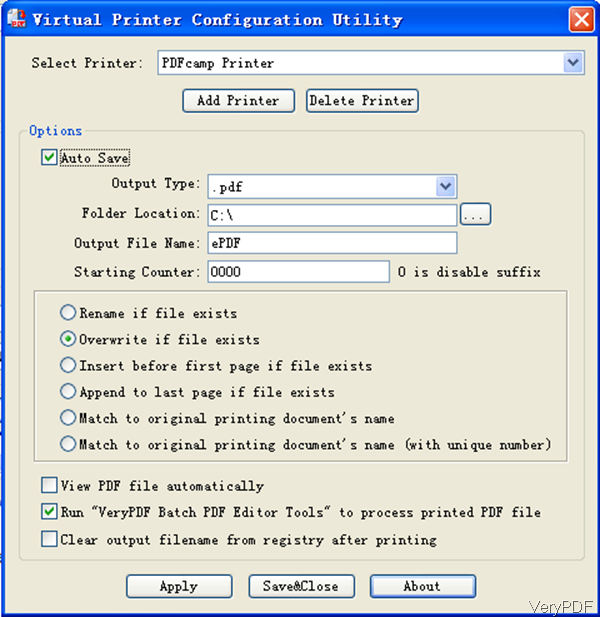Recently VeryPDF PDFcamp 64-bit version has been updated. By the latest version, new powerful tool Batch PDF Editor has been added, which can be used to edit PDF from various aspects in batch. And now PDFcamp 64-bit version is not limited by Window 64-bit computer, it can work under all the Windows system both 32-bit and 64-bit. Most important is that this software still sell at $29.90 for lifelong use without charging any fee. In the following part, I will show you how to create PDF without downloading PDF any more.
Step 1. Download PDFcamp 64-bit
- This software is a virtual printer. Once downloading finishes, there will be an exe file. Please double click the exe file to install it and please follow installation message. Please do not be surprised that you can not find the icon on the desktop. Please find this software in virtual printer list.
- And there is also one 32-bit version stated on our website and they are not same in functions. All the VeryPDF software are free downloading and trying. Please try them then choose the proper one for you.
Step 2. Launch PDFcamp 64-bit
- You can find this software in printer list like I showed in the following snapshot. You can open a random file and press ctr+P on the keyboard or click option File then go to print. All the options are useless if you just want to do the conversion, creating PDF from any printable files. By this way, you don not need to download PDF from anywhere as you can create PDF.
- Please note if you download the 64-bit version, there is no menu option interface like the 32-bit version. But there is still another setting menu like the following snapshot. Please go to Start menu option then find PDFcamp installation package, last please choose Virtual Printer Configuration Utility, which looks like the following snapshot.
- Here you can set output file formats, folder location, output file name template, design suffix, and choose saving mode of the converted files. Here you can also set rules like rename if file exist, overwrite if file exists, view output PDF file automatically, run VeryPDF Batch PDF Editor Tool automatically and clear output filename from registry after printing. When you finishes setting, please click button Apply. Next when you do the conversion, all those options will be applied.
- There is also Batch PDF Editor Tool available, by which you can edit PDF metadata, set password to PDF, and so on so forth.
And we will publish more articles about this software, if you are interested in it, please pay attention to our knowledge base. During the using, if you have any question, please contact us as soon as possible.