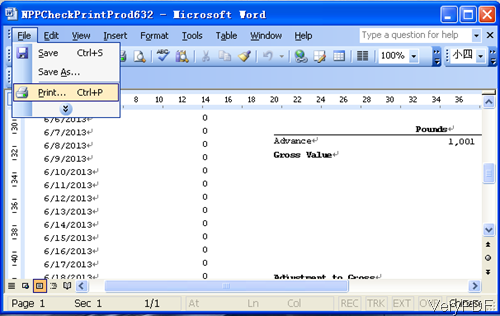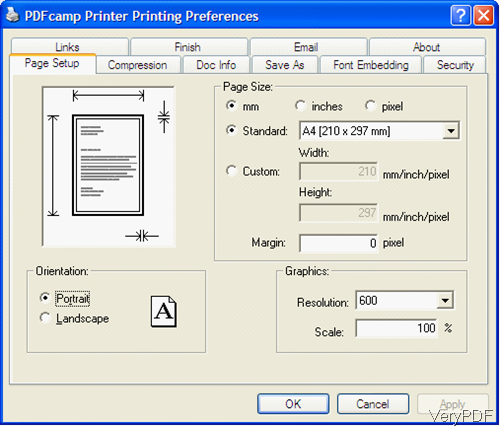Question: I am trying to convert RTF to PDF, but it does convert to PDF but loses the page layout along the way. Is there some way to control this behavior?I am running a basic conversion request htmltools.exe. Can you have other options of converting RTF to PDF?
Answer: According to your needs, please use virtual printer to run the conversion. VeryPDF PDFcamp Pro is a good solution. By PDFcamp Pro, we can covert RTF to PDF and keep its original layout and formats. In the following part, I will show you how to use this software.
Step 1. Install PDFcamp Pro
- Please note this software only can works under Windows 32-bit environment. If you are 64-bit user, this software can not be used. There is 64-bit version PDFcamp Printer normal version, please download that one if you are 64-bit user.
- When downloading finishes, there will be an exe file. Please install it by double clicking the exe file. And when installation finishes, there will be virtual printer showing up in printer list.
Step 2. Convert RTF to PDF keeping original layout.
- When converting RTF to PDF, please open RTF file first. And then click option File and choose option Print in the dropdown list. This step can be shown by the following snapshot.
- When choose Print option, then you can choose virtual Printer. Please choose PDFcamp as virtual printer and then click button Properties, then you will see the following snapshot. There are 9 useful sub tabs in Properties. And you can check those tabs from the following snapshot.
- The above snapshot is about Page Setup menu tab. Here you can set page size, set margins and set image resolution, scale rate and Orientations. In the Links tab, you can control links in output PDF file. In the Finish tab, you can launch another exe file to process output PDF file. In Email part, you can set email addresses for sending output PDF directly to some one. In compression tab, we can compress PDF by many methods. In Doc Info part, we can add basic information for PDF file. In Save as tab, you can set how to save the output PDF file. In the fonts Embedding part, we can embed fonts to output PDF file.
- When you finishes setting part, please click button OK then you can run the conversion from RTF to PDF.
Now let us check the conversion effect from the following snapshot. Checking from the below snapshot,we can know that all the formats and layout have been kept perfectly.
There is limitations of this software, it can not work under 64-bit environment and it does not support batch conversion. When you need to convert RTF to PDF in batch under 64-bit environment, please use Document Converter. There is also virtual printer installed in this software, you can do printing job like this. During the using, if you have any question, please contact us as soon as possible.