Question: I'm trying to erase a block of information on a scanned PDF file. Can this be done with the VeryPDF PDF Text Replacer? Attached is the file. We're trying to erase the entire title block on the right hand side.
Answer: Yes, this VeryPDF software can help you do that. It can also be used to replace specified text in specified positions of pages, with text or images. In the following part, I will show you how to edit PDF for erasing a block of information on a scanned PDF file.
Step 1. Install PDF Text Replacer
- This is GUI version software so you need to install it by double clicking the exe file in the downloading folder.
- When installation, please follow installation message. A few seconds later, there will be short cut icon showing up on desktop, by which you can launch this software. The following snapshot is from the software interface, please have a check.
Step 2. Edit PDF for erasing a block of information on a scanned PDF file.
- When you open software, please add PDF file to software interface by dragging and then choose the output folder by clicking the folder icon.
- Please go to According to Position tab then click button Setting, you will see the following snapshot. If the block information can be shown full on the preview, please zoom in to make it shown fully.
- Now you will find, the mouse has turn to cross, you can draw an area on the scan file where must cover block information.
- Please snapshot a white black image. You can snapshot from the input PDF to make the snapshot color match input PDF.
- When draw area, you will be reminded to add it to table. Please click it then go to Replace with Images like I showed in the above snapshot.
- Open Picture File to add the snapshot white blank image here. Here you do not need to adjust the width and height. If there are many pages like the first page, please choose All in the Page part.
- Then click button Save to back to the main interface. In the main interface, there is a button named Replace, please click it then you can launch the conversion.
- A few seconds later, you can find the output PDF file in the specified folder.
Now let us check the replacing effect from the following snapshot.
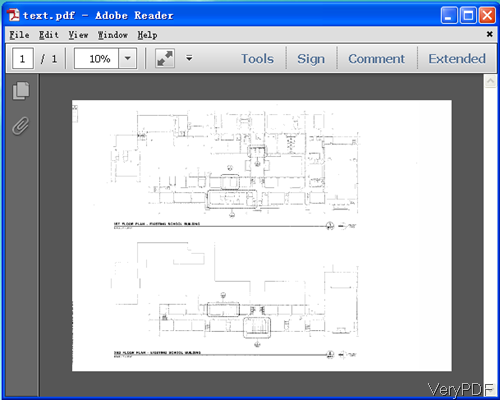
This is from the output PDF file.
Checking through the above snapshot, we can know that the block of information on a scanned PDF has been erased. During the using, if you have any question, please contact us as soon as possible.
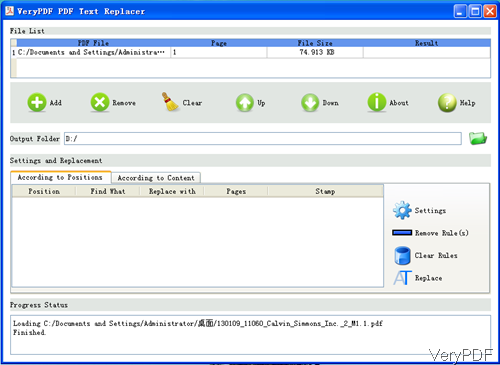
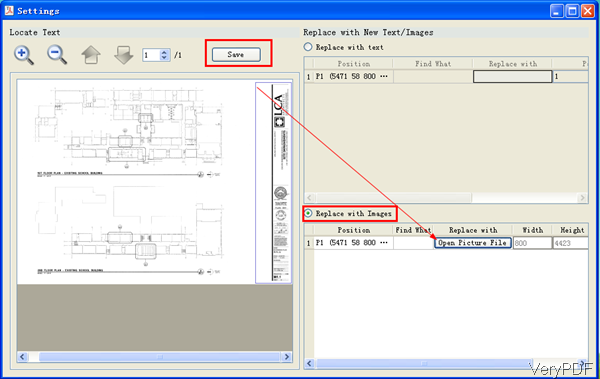
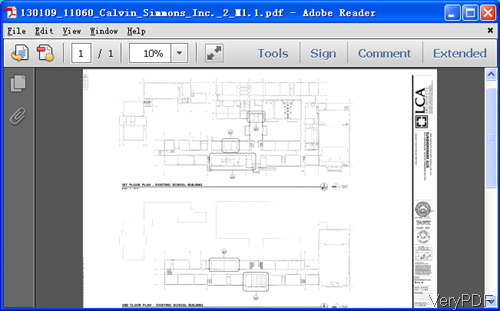
There has another solution to erase the blocks on images from scanned PDF files,
1. Use PDF to Image Converter to convert PDF file to image files, such as PNG or TIFF files,
2. Use Adobe Photoshop or MS Paint or other image editor application to remove the unnecessary blocks,
3. Use Image to PDF Converter to combine modified PNG or TIFF files into one PDF file again,
Enjoy.