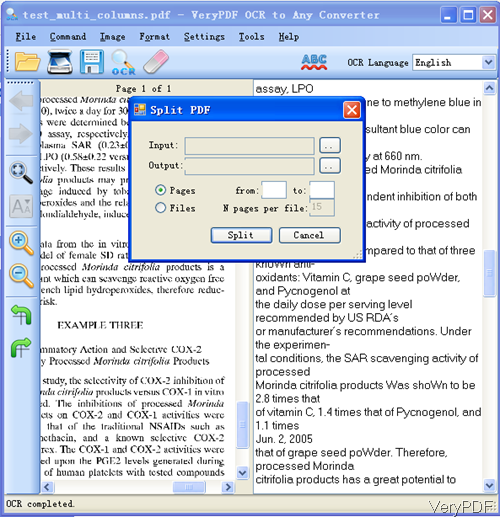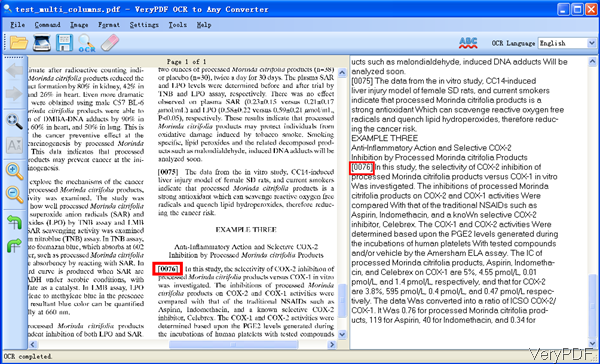You may encounter such circumstance that you need extract some content from one page in PDF, which may contain thousands of pages. If OCR all the pages in PDF, it is time-consuming. However, if we extract the useful page from PDF and then OCR that one page, we can make the conversion fast and easy.
VeryPDF has such software named VeryPDF OCR to Any Converter, which allows you to split PDF and then OCR PDF. In the following part, I will show you how to use it. If you need to know more about this software, please visit its homepage.
Step 1. Install OCR to Any Converter
- There are two versions of this software stated on our website: command line version and GUI version. Please use the GUI version as the command line version does not support this function.
- Once downloading finishes, there will be an exe file. Please install this software by double clicking the exe and following installation message.
- When installation is successful, there will be an icon on the desktop. Simply click it then you can launch this software.
Step 2. Split PDF and OCR PDF
- First, please split PDF. Please open software interface then you will see the following snapshot. When you open software interface, please click button Tool then go to split PDF, you will see the dialogue box showing over the software interface.
- Please input source PDF and output PDF file path. In the Pages part, please input the extracted page range. Say if you need to extract 12th page, please input from 12 to 12.
- And the click button Split, the extract page of PDF will be shown in the specified folder.
- When you need to OCR it, please add it to software interface and then it will be shown in the left part.
- Choose the OCR language according to the content in PDF. This software supports more than 50 OCR languages.
- Then click button OCR to run the conversion. A few seconds later, the extracted data will be shown in the right part like I showed in the following snapshot.
- This software can extract content even if in multicolumn PDF file. Then you can save it as Word (doc, docx), Excel (xls, xlsx), RTF, XML, and TXT by clicking option File then go to save as in the dropdown list.
- When running OCR, this software also supports BMP, GIF, JPEG, PNG, TIFF, and others image file formats.
By this method, we can OCR PDF of some page. During the using, if you have any question, please contact us as soon as possible.