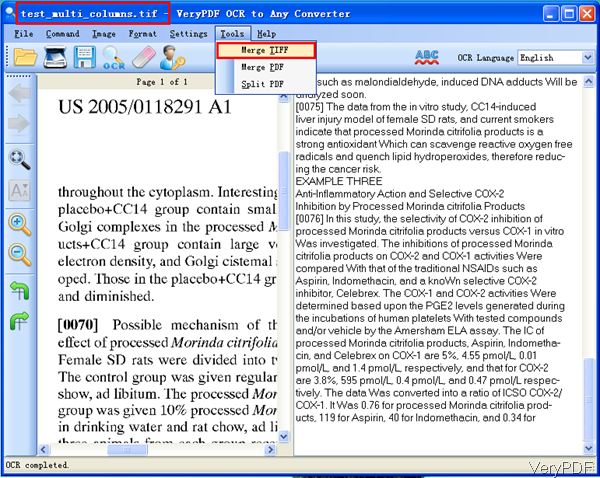When you need to extract content from many tiff files, maybe you can try to merge tiff into one and then OCR tiff to either text or word. VeryPDF OCR to Any Converter GUI version can help you make that in one go. By this software, you can also recognize characters in images of formats, BMP, GIF, JPEG, PNG, and TIFF. In the following content, I will show you how to use this software.
Step 1. Install OCR to Any Converter
- Here I mentioned is GUI version of OCR to Any Converter, if you need the command line, there is also command line version available.
- When downloading finishes, there will be an exe file. Please install this software by double clicking the exe and following installation message. When installation finishes, there will be an icon on desktop. Simply click it then you can launch this software.
Step 2. Merge Tiff files and OCR tiff
- The following snapshot is from the software interface, please have a check. Please open software interface and click option button Tool on the top then choose Merge Tiff in the dropdown list. Then there will be dialogue box where allows you to choose tiff files which need merging. Following there will be dialogue box reminding you to choose output folder to save merged tiff file.
- Click button File then go to Open to add merged tiff file to software interface. Or you can directly drag tiff file to software interface. If the tiff file content is English, you do not need to download language package. If the content is other language, please download corresponding language package by clicking Setting then go to Download Language Data.
- When add tiff file to software interface, it will be shown in the left part. If the input tiff file is clear enough, simply click button OCR then the extraction process will be launched. And the recognized text will be shown in the right part.
- If you are afraid, there will be some wrong recognition, please click button ABC to check and correct them.
- There is also some exception that there are some pages are not clear or straight enough, please click button Image then go to Deskew to make input image straight. Or you can press Ctrl+P to post process input tiff file. By this two method, the recognized text will be more correct.
- If you need to save recognized text in Word or text, please click button File then go to Save as to choose output format.
By this method, we can merge tiff file and OCR tiff by one software. During the using, if you have any question, please contact us as soon as possible.