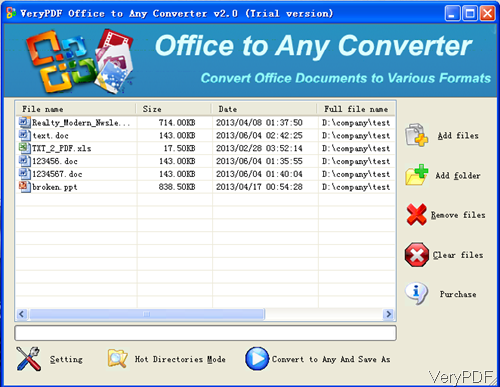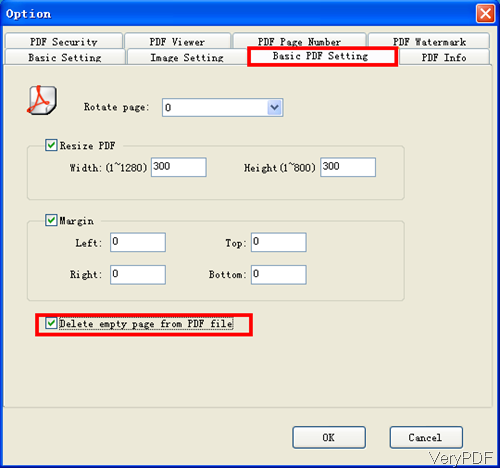Sometime we need to convert word to PDF for further printing, saving or transferring. But when do the conversion in batch, there will be some empty pages, which will cause waste no matter printing or long time preserving. In the following part, I will show you how to convert word to PDF and delete empty pages. The software I use is VeryPDF Office to Any Converter, which can be used to MS Office documents like Word, Excel and PowerPoint to PDF and encrypt, edit description and add watermark for converted PDF. Check more information on homepage, in the following part, let us check how to use this software.
Step 1. Download Office to Any Converter
- This is GUI version software, so you need to install this software by double clicking the exe file and following installation message.
- When installation finishes, there will be an icon on the desktop. Please launch this software by clicking the icon. The following snapshot is from the software interface, please have a check.
Step 2. Convert word to PDF and delete empty pages.
- When converting word doc to PDF by this software, the conversion can be done under MS Word installed or not. When there is no MS Office installed, please choose option Don’t use MS Office for conversion in Setting—> Basic Setting tab. The following snapshot is from the Setting menu, please have a check. Click button Setting on the bottom of the software interface then you can enter Setting menu.
- The following snapshot is from Basic PDF Setting menu tab, here you can choose to rotate PDF in some degree, resize PDF and specify margins of the PDF. In the bottom part, there is an option named Delete empty page from PDF file. Please choose that option, then all the empty pages will be deleted in the word document after conversion.
- If you need to do other setting, please go to other tabs. If you have finished setting part, please click button OK to back to the main interface.
- In the main interface, please click button Convert to Any and Save as to run the conversion. Meanwhile here you will be reminded to choose output folder.
- A few seconds later, you can check converted PDF file in the output folder.
So by this software, you can covert Office file including word to PDF and delete empty pages in it. The most important is that the conversion could be done without MS Office installed. During the using, if you have any question, please contact us as soon as possible.