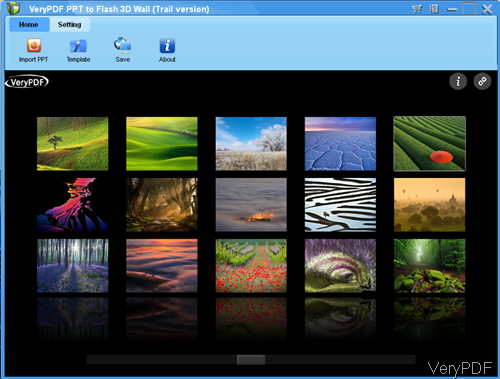Question: I'm making a PowerPoint slideshow for an event. It will be displayed using a projector. Are there any tips you can give me for making the pictures look good? If a projector is being used, should I increase/decrease the brightness/contrast for the pictures? I'm just curious to see if there's a general rule or if I should just go with what looks good on my computer.
Answer: According to your needs, why not convert PowerPoint to slideshow with 3D effect. Then you can show the PowerPoint slideshow like a real show for an event. In the following part, I will show you how to make that. If you feel the effect is good, maybe you can have a try. The software I will use is named as VeryPDF PPT to Flash 3D Wall, by it we can convert PowerPoint to 3D flash with 3D transition and animation effects.
Step 1. Install PPT to Flash 3D Wall
- Download PPT to Flash 3D Wall. This is GUI version software, once downloading finishes, there will be an exe file. Please install this software by double clicking the exe file and following installation message.
- When the installation finishes, simply click the icon on the desktop then you can launch this software. The following snapshot is from the software interface.
Step 2. Make slideshow from PowerPoint.
- When you enter the software interface, please click button Import PPT then you can browse folder to add PPT file to software.
- When you use this software, please make sure there is MS PowerPoint installed on your computer or else the conversion can not be done. When adding PPT file, you can choose added page range, say you can only add a few pages of PPT which has thousands of pages to it.
- When adding PPT file, please click button Template then you can choose template applied to the slideshow.
- If you click Setting part then you can add logo, link to slideshow. When finishes adding, please do not forget to click button Apply then you can apply the setting to it.
- When you finish setting part, please click button Save as then you can choose the output formats, say you can save it as HTML file, exe file and zip file. When finish setting, click button Convert, then the conversion will be launched at once.
- A few seconds later, you can check the output slideshow in specified output folder.
This article provides a way of converting PowerPoint to slideshow. If you need to make slideshow from photos or image, maybe you can have a free trial of this website LW Photo Slideshow, where you can create slideshow from images totally free.
During the using of PPT to Flash 3D Wall, if you have any question, please contact us as soon as possible.