Question:I want to join the files together as follows. For instance, the files 06-7-1-B.tif and 06-7-2.tif should be joined together and renamed as 06-7-B.tif. How can you create one file either tiff or PDF from many tiff -files in terminal? Is there any solution on VeryPDF?
Answer: According to your needs, there are two options for you to choose on VeryPDF. Software VeryPDF Image to PDF Converter Command Line can help you convert all the tiff files into one PDF file. And software VeryPDF TIFF Toolkit can help you append one tiff file to an existing tiff file but you can not use this software to merge all the tiff files into one in one go. Please check more related information of those two software on homepage, in the following part, I will show you those two methods one by one.
Method 1. Merge all tiff files into one PDF file.
- Download Image to PDF Converter Command Line. As this is command line version software, when downloading finishes, there will be a zip file. Please extract it to some folder then you can check help documents, executable file and other related help documents.
- When extraction finishes, please open MS Dos Window to merge tiff files. When using this software, please refer to the usage and example. Here is the usage for your reference: Img2PDF [options] <-o output> <images>
Img2PDF -b -3 -o c:\sample.pdf c:\*.tif
by this command line template, we can merge all tiff files into one PDF.
Img2PDF -b -1 -o c:\sample.pdf -r 300 c:\a*.jpg
By this one, we can merge all jpg files to one PDF.
-b [num] : specify bookmark attribute
num can use any one of the following values:
>= 0 : specify first number in bookmarks
== -1 : don't use bookmark
== -2 : read bookmarks from bookmark.ini file
== -3 : using the filenames as bookmarks
Now let us check field practice from the following command line template.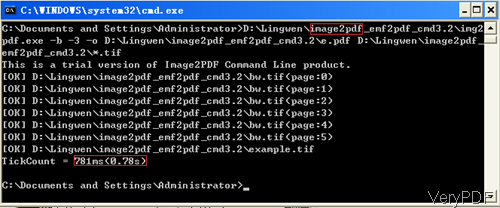
Now let us check the merging effect from the following PDF file.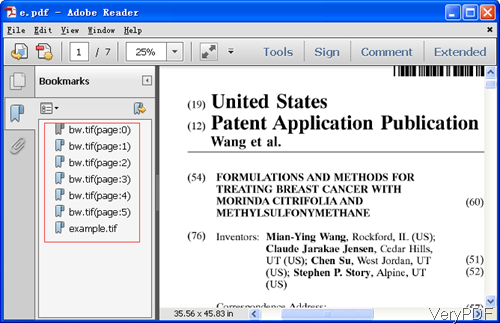
Method 2. Merge tiff files to one tiff file.
- Download TIFF Toolkit and install it. This software either could be used as command line version software or GUI version software. So first you need to install it then you can go to installation folder to find command line version executable file.
- Here is the usage of tiff toolkit: tiffcp [options] input... output
Here is the related parameters:
-a : append to output instead of overwriting - Please note by this method, we only can merge tiff one by one.
By those two software, you can merge tiff into one easily. During the using, if you have any question, please contact us as soon as possible.