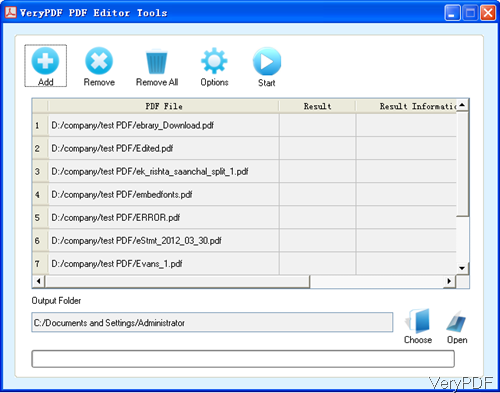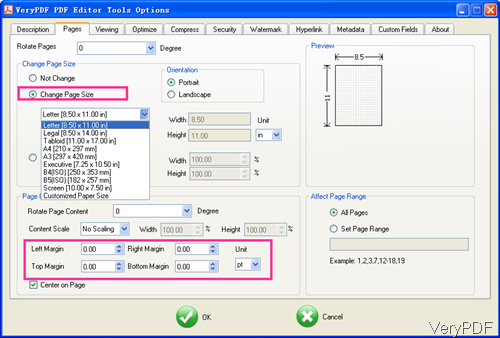Question:I am working on an application that produces PDF designed to be printed onto government paperwork. I measured everything out, got it all to line up, but when my users go to print they have to turn off all of the default automatic resizing features of Adobe Reader. Chrome's built in PDF reader also seems to shrink the document but it doesn't appear to have an option to disable resizing. I've tried a few different margins (at least after the second attempt, I made all of the text positioned relative to a configurable origin rather than hard coding their positions) but I wanted to see if someone else has figured this out, or if I'm on a fool's errand and the shrinking actually depends on the printer being printed to (so there's no "correct" answer). Is there a solution on VeryPDF?
Answer: There are two reasons I guess leading to this error. For one thing, maybe you do actually resize PDF to letter size successfully. Another reason is that maybe there is something wrong when you print PDF. If there are some default setting in printer, maybe you need to change it then you can print it to letter size successfully. If it is this reason, simply check the printer setting then this matter can be solved. If it is the first reason, maybe you need a proper tool to resize PDF. There are many tools on VeryPDF can help you do that like VeryPDF Advanced PDF Tool, VeryPDF PDF Editor and others. In the following part, I will show you how to resize PDF by PDF Editor.
Step 1. Install PDF Editor
- This software is GUI version, so you need to install it. When downloading finishes, please install this software by double clicking the exe file and following installation message till short cut icon showing off on desktop.
- This is Window application, now it can not work under other system. When installation finishes, please click Start then go to Programe and find PDF Editor. Please choose PDF Batch Editor Tool, then you will find software interface like following snapshot.
Step 2. Resize PDF to letter size and correct margins
- When you launch this software, please click button Option then you will enter menu setting option tab like the following snapshot, please go to Page tab.
- Here you can change page size to letter 8.5x11.o in. If you need to resize margins, this software also can make for you. But I suggest that please change one option or else there will be some mistake.
- When you finish setting, please click button OK to back to the main interface. Then click button Start to resize PDF in batch.
By this method, there should not have any problem about PDF letter size. During the using, if you have any question, please contact us as soon as possible.