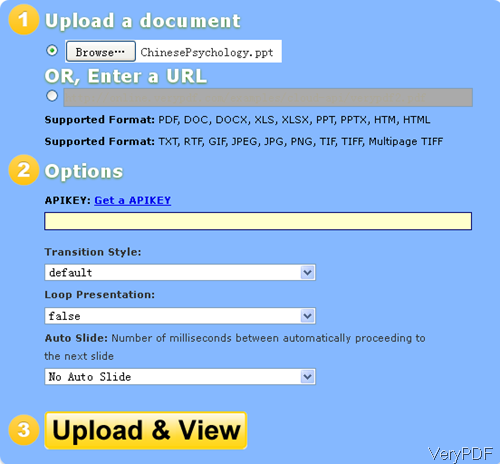Normally speaking, if we do not have MS Office installed on computer, we can not read Office files. If we need to read Office under Mac, Linux, Unix or server without MS Office installed, things will be a little difficult. When encounter this kind of situation, maybe you can try to convert Office to flash online presentation then you can open it at any place where there is web net connection. Recently VeryPDF developed software named Free Online HTML5 Slideshow Maker, which is free online slideshow maker. By it you can convert Office file to online presentation in the format of URL. Then you can view Office file without MS Office, Flash Player installed.
Meanwhile the conversion could be done through website connection. You do not need to download any software to your computer. And it is quite easy to use. It is one of the applications of VeryPDF cloud API. If you have API code, the output slideshow can be saved on line the whole life. Please check more information of this software on homepage. In the following part, let us check how to use this software.
Step 1. Go to Website Free Online HTML5 Slideshow Maker
- The following snapshot is from the software website page, please have a check. All the usage and steps have been marked clearly here. Here I will take the PowerPoint file format file for example. Please click button Browse to add local PPT file to website. By this software, you can also upload online file to website.
- If you have API code, please input, which can help you save the output slideshow forever. If you do not have API code, the output slideshow will be deleted in 24 hours.
- Following please choose transition style, loop presentation formats and auto slide mode. Then you can click button Upload and View then you can check the output flash slideshow in the website from PowerPoint. Here you can also convert other Office to flash by it.
Step 2. Check Office to flash working effect.
- After click button of Upload and View then you will enter another homepage. There are some code like this:
- By this above link, you can open Office file at any place. Simply input the URL in browser then you can check the uploaded Office file.
- If you embed the iframe code to website, then you can show it on website without anything installed. Here is the example for your reference:
[Output] http://online.verypdf.com/u/41/api/20130914-022231-8615879117/index.html
[iframe Embed Code] <iframe src="http://online.verypdf.com/u/41/api/20130914-022231-8615879117/index.html" width="800px" height="600px" scrolling="no" frameborder="0" allowtransparency="true"></iframe>
During the using, if you have any question, please contact us as soon as possible.