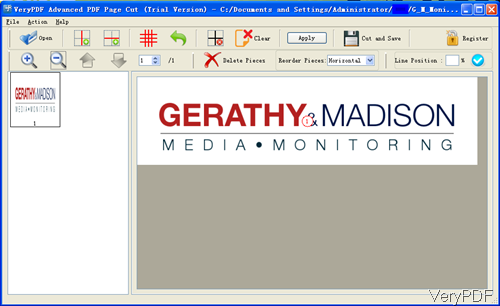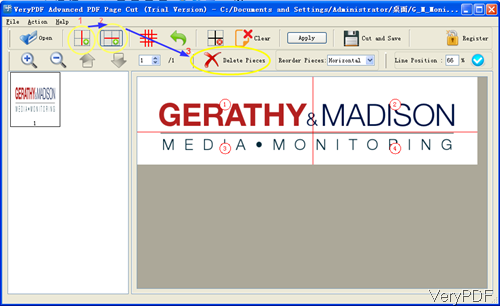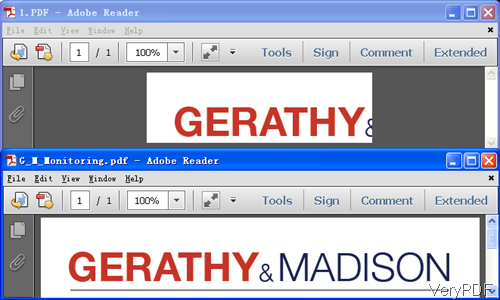Question: Can one of the products be modified to select and export blocks of text and images in the PDF, then export them as separate pages. This is for extracting information newspaper pages. What I need it is to copy the blocks of the PDF that form the story and then export them.Do you think that is possible. If you like I could send you a copy of the newspaper to see what I mean, hoping there is a solution on VeryPDF?
Answer: According to your needs, maybe you can have a free trial VeryPDF Advanced PDF Page Cut by which you can extract selected area from original PDF and then save it to a new PDF file. This software allows you to export blocks of text and images in the PDF and then export them as separate pages. In the following part, I will take the newspaper you sent for example to show you how to use this software.
Step 1. Free download Advanced PDF Page Cut V 2.0.
- There are two versions of this software: Window version and Mac version, please download the proper version according to your computer system. Here I will take the Window version for example.
- When downloading finishes, there will be an exe file. Please install it by double clicking the exe file till there is an icon showing up on desktop. Simply click it then you can launch this software.
Step 2. Export blocks of text and images from PDF and then save it as a new PDF.
- The following snapshot is from the software interface, please have a check.
- Click Open button to add PDF, then it will be shown on software interface.
- For selecting area, please refer to the following snapshot. Please click horizontal line icon on the top toolbar to draw Draw horizontal lines to separate PDF into two parts. And then click vertical line icon to Draw vertical lines. By this method, you can separate PDF into four parts.
- For deleting the unwanted area, please click Delete Pieces then you can choose any cut pieces. After clicking, there will be a big x mark appearing on the selected pieces where they will go grey. Please click Apply button, the current operations will be applied to all pages, even pages, odd pages or specific pages.
- For saving chosen part as a new PDF file, please click Cut and Save button to open the saving window where you can choose the output location and edit the file name for the new created PDF document.
- By this method, you can export blocks of text and images from original PDF and then save it as a new one. Now let us check the cutting and saving effect from the following snapshot.
By this software and this method, we can export blocks of text and images of PDF and save a new PDF easily. During the using, if you have any question, please contact us as soon as possible.