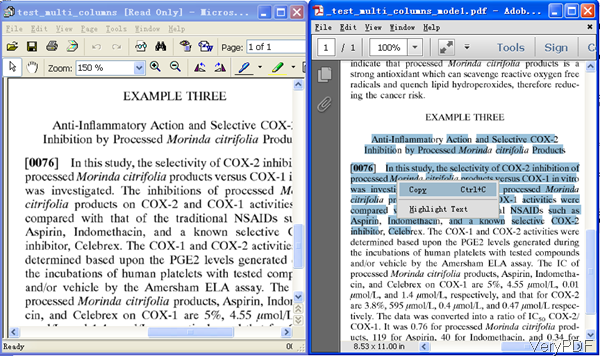Question: Hi, I have Adobe Acrobat Standard 7.0 to create PDF from other types of files. How can I create a PDF that is also searchable after it's a PDF using the little binocular search feature?
Additional Details
I should add that I'm working with jpegs - but the word tip is helpful. I didn't realize the add on feature of saving as a PDF also made it searchable, hoping there is a solution on VeryPDF?
Answer: Normally speaking, when creating PDF file from word, Excel, text, HTML and others text based files to PDF, the output PDF file is searchable. However, when creating searchable PDF from image file things will go tuff. The output PDF file from image can not process search binocular capabilities. You need to use some software with OCR function, like VeryPDF Image to PDF OCR Converter. By this software, you can create searchable PDF directly from scanned images like TIF, JPG, PNG, etc. And there are two versions of this software: command line version and GUI version for you to choose. In the following part, I will take the command line version for example as the GUI version is quite easy to use. Please check more information of this software on homepage, in the following part, I will show you how to use this software.
Step 1. Free download Image to PDF OCR Converter Command Line.
- Download it and you will get a zip.Please extract it to some folder then you can find executable file in extracted folder.
- This software is Windows version, it can not be used under other computer system.
Step 2. Create searchable PDF from image by command line.
- Here is the usage for your reference: img2pdf [options]<PDF-file> <Image-file>
- When create searchable PDF from image, please refer to the following command line templates:
- Now let us check the effect of creating searchable PDF from image from the following snapshot.
img2pdfnew.exe -ocr 1 -combineword 1 -bitcount 1 C:\in.tif C:\out.pdf
By this command line, we can combine OCRed text to word accurately and specify bit count as 1.
img2pdfnew.exe -ocr 1 -tsocr C:\in.jpg C:\out.pdf
By this command line, we can use tesseract-ocr engine to convert image jpg to searchable PDF.
img2pdfnew.exe -ocr 1 -combineword 1 -plaintextpdf C:\in.pdf C:\out.pdf
Now let us check parameter explanation:
-ocr <int> : create full-text searchable PDF file
-tsocr : use tesseract-ocr engine
-tsocrlang <string> : set language for tesseract-ocr engine
-ocrtxt <string> : export OCRed text to a text file
-ocrtxtxy <string> : export OCRed text with X, Y coordinate to a text file
-combineword <int> : combine OCRed characters to words
The above snapshot is from tiff file and output searchable PDF file. By this software, you can create searchable PDF from image without any problem. During the using, if you have any question, please contact us as soon as possible.