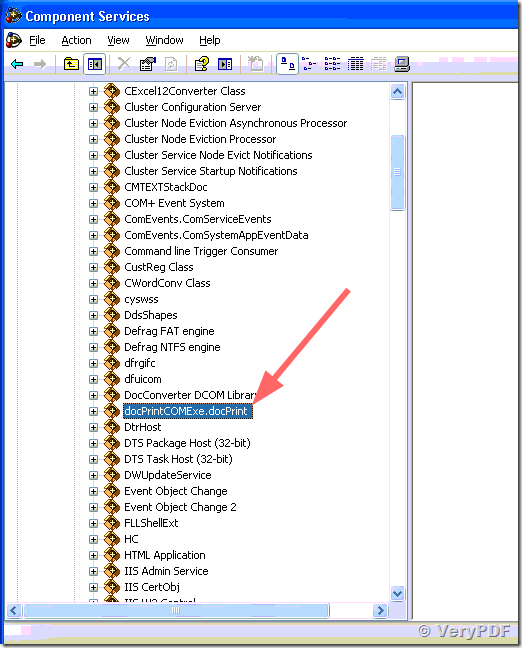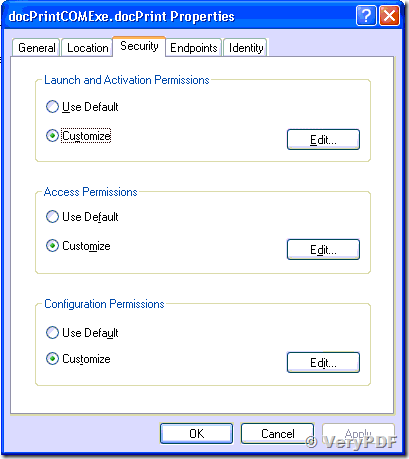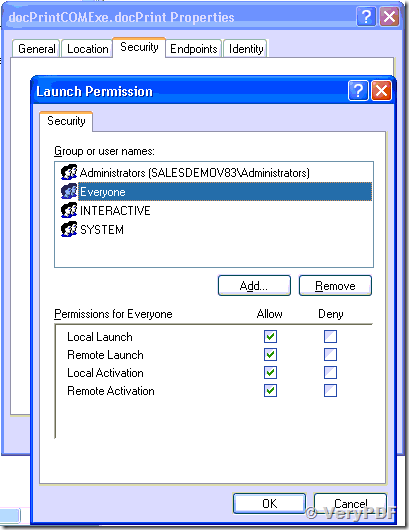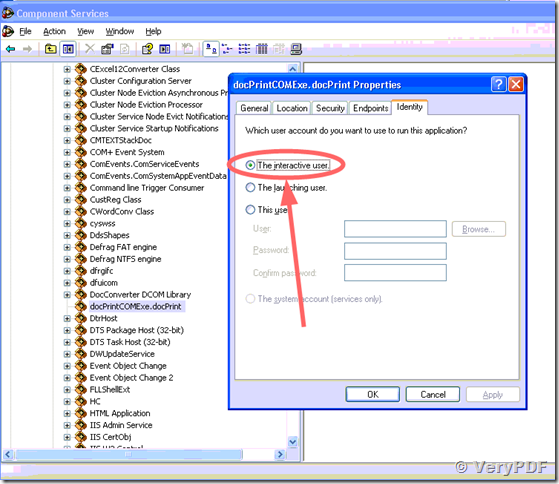docPrint SDK v6.0 is include a docPrintCom interface, you can call it by following ASP code,
<%
strCmd = "-* XXXXXXXXXXXXXXXX -i ""C:\wwwroot\test.doc"" -o ""C:\wwwroot\VeryPDF.pdf"""
Set docPrint = CreateObject("DocPrintCom.docPrint")
nRet = docPrint.docPrintCOM_Register("XXXXXXXXXXXXXXXX", "VeryPDF.com Company")
nRet = docPrint.RunCmd(strCmd, 0)
%>
OR
<%
Set docPrint = Server.CreateObject("DocPrintCom.docPrint")
nRet = docPrint.docPrintCOM_Register("XXXXXXXXXXXXXX", "VeryPDF.com Company")
nRet = docPrint.docPrintCOM_DocumentConverterEx("Administrator", "123456", "C:\test.doc", "C:\out.pdf", "-* XXXXXXXXXXXXXX")
nRet = docPrint.docPrintCOM_DocumentConverterEx("Administrator", "123456", "C:\test.doc", "C:\out.pdf", """-*"" ""XXXXXXXXXXXXXX""")
nRet = docPrint.docPrintCOM_DocumentConverterEx("Administrator", "123456", "C:\test.doc", "C:\out.tif", """-*"" ""XXXXXXXXXXXXXX"" -b -1")
nRet = docPrint.docPrintCOM_DocumentConverterEx("Administrator", "123456", "C:\test.pdf", "C:\out.tif", """-*"" ""XXXXXXXXXXXXXX"" -b -1 -r 200")
%>
The old COM name is "DocPrintCom.docPrint", you can use this COM name from ASP, VB, ASP.NET, C#, etc. program languages easily. But this COM has a limitation, when you call "DocPrintCom.docPrint" and docPrintCOM_DocumentConverterEx() function from Classic ASP code, MS Word instance will fail to be launched, in order to solve this problem, VeryPDF does create a new COM, named "docPrintCOMExe.docPrint" and docPrintCOM.exe disk file, this new COM can be used from ASP without any permission restrictions.
The new COM name is "docPrintCOMExe.docPrint", you can use following ASP code to convert DOC files to PDF and PNG files easily, you needn't pass any user name and password to docPrintCOM_DocumentConverterEx() function which included in the new COM, the new COM will overcome all permission restrictions when you call it from Classic ASP code,
----------------------------------
<%
set docPrintObj = CreateObject("docPrintCOMExe.docPrint")
nRet = docPrintObj.docPrintCOM_DocumentConverterEx("C:\Program Files\docPrint Pro v6.0\examples\test.doc", "C:\Program Files\docPrint Pro v6.0\examples\test.doc.png", "-r 200 -b 24 -* XXXXXXXXXXXXXXXXXXXXX")
%>
----------------------------------
The disk file for new COM is "C:\Program Files\docPrint Pro v6.0\docPrintCOM.exe", you can register it by following command line on a new server,
"C:\Program Files\docPrint Pro v6.0\docPrintCOM.exe" /regserver
You can unregister it by following command line,
"C:\Program Files\docPrint Pro v6.0\docPrintCOM.exe" /unregserver
You need set proper privilege to "docPrintCOMExe" COM, please refer to following steps,
1. "Start" -> "Run" -> type in "dcomcnfg" on 32bit system or "MMC comexp.msc /32" on 64bit system,
In the Component Services Window, expand the tree item:
Console Root / Component Services / Computers / My computer / DCOM Config
Right click the "docPrintCOMExe.docPrint" entry and select "Properties":
2. In the 'COM Properties' dialog, select the the 'Security' tab,
3. In the 'Access Permissions' area, select "Customize" and click Edit.
4. Ensure that "Everyone" is present in the list of names. If not, add it by clicking the Add button, typing "Everyone" and give it all permissions, and clicking OK.
5. Make sure "Everyone" has the Access Permission 'Allow' check box ticked.
Click OK to return to the 'properties' window.
6. Click "Identity" tab. Check the "This user" checkbox, press "Browse" and specify the Administrator account, enter and re-enter the Administrator password, OR simple choose "The interactive user." option,
7. Click "OK" to save it,
8. Reboot the computer.
VeryPDF