I got your server command line print pdf application.
When I run the application with the following command line commands, it will still not print from the third tray on for the printers.
It prints the right amount of copies and prints the right file and all but I can do that from java code.
I bought your program for its ability to print from a specific tray.
C:\Windows\system32>start "DummyTitle" C:\Users\Admin\Downloads\pdfprint_cmd\pdfprint_cmd\pdfprint.exe -papersource "Tray 3" -copies 1 -printer "KONICA MINOLTA pagepro 5650(C8:DB:4B)" E:\test\ packlist.pdf
Everything works except exactly what I bought this application to do.
I would like some assistance please for I have spent good money on your application and it has yet to do what I bought it to do.
Customer
---------------------------------------------------
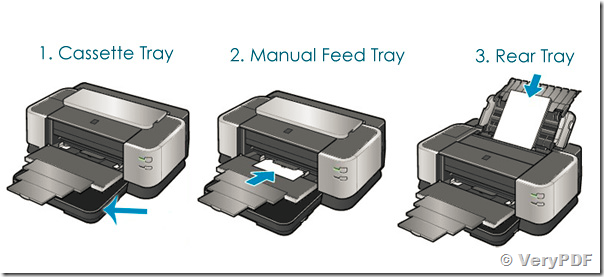
We suggest you may by following steps to adjust margins, duplex, paper size, staple, fold, tray (paper source), etc. options,
1. Please run following command line to prompt the user Printer Dialog and save the printer settings to a disk file,
pdfprint.exe -savedevmode D:\printer.dat -printer "Your Printer Name"
2. In the Printer Dialog, you can set following options, such as,
set "Duplex" option to "Top-Top" or others;
set default paper tray to "Tray 3" or others;
set the paper size to "11x17" or others;
set other options that you want;
set staple to "on" or others,
set fold or staple option,
set double sided printing option,
set tray (paper source) option,
click "OK" to close Printer Dialog, you will get a D:\printer.dat file,
3. Please run following command line to load the devmode from disk file and set it to printer,
pdfprint.exe -loaddevmode D:\printer.dat -printer "Your Printer Name" D:\input.pdf
4. OK, you will able to print your PDF file with correct options.
We hoping above solution will helpful to you, please to try.
VeryPDF
