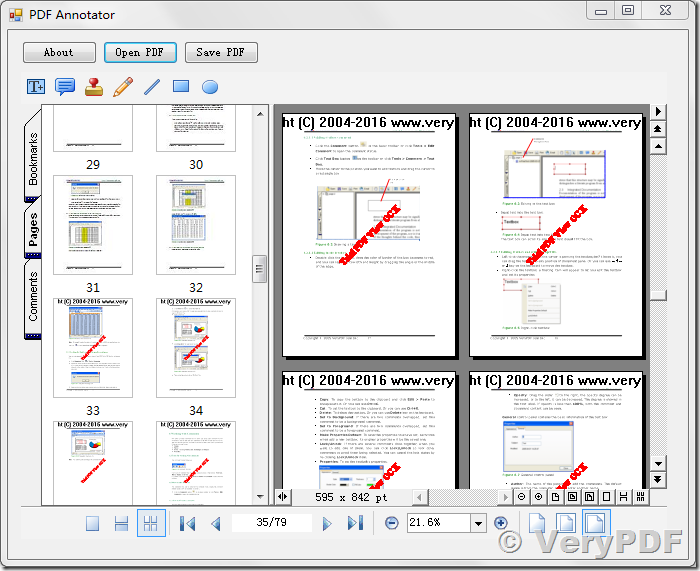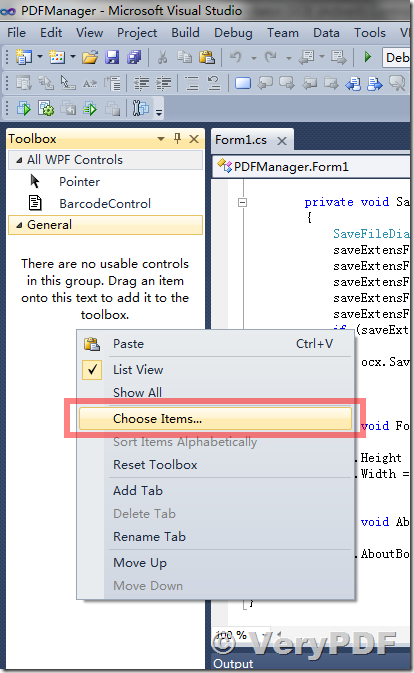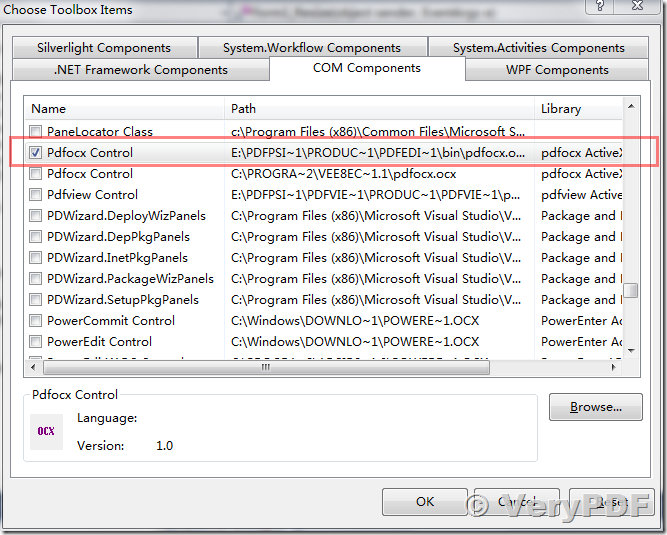PDF Editor OCX Control (ActiveX) can be downloaded and purchased from following web page,
https://www.verypdf.com/app/pdf-editor/try-and-buy.html#buy-dev
https://www.verypdf.com/pdf-editor/pdfeditor_ocx.zip
https://www.verypdf.com/app/pdf-editor/pdf-editor-ocx-control.html
PDF Annotator OCX is an ActiveX for C# and .NET Developers, it is royalty free for redistribution. PDF Annotator OCX can be used to add notes & annotations to any PDF documents, include comments, corrections, signatures, highlighting, even photos, designs and drawings.
** PDF Annotator is able to add notes & annotations to any PDF document:
Comments, corrections, signatures, highlighting, even photos and drawings.
** Save annotations in the original file:
Share them with coworkers, email them to partners or back to the authors - with no special software needed to view the marked up document.
** Type comments on top of PDF content:
Paste in images, use a stylus or drawing tablet if you have them.
** Type, Write & Highlight:
Type your thoughts and comments right into the document.
Use text boxes of various styles to make your comments stand out.
All annotations will be saved back directly into the PDF, so they can be viewed and read with any PDF reader application.
** Freehand Annotations with the Pen Tool:
Simply write your comments directly into the document!
Use various pens in all kinds of styles, line widths and colors.
Experience PDF Annotator's best-of-its-class handwriting quality with true digital ink - high res and pressure sensitive.
** Highlight Content with the Text Marker:
Use the highlighter to make important passages stand out.
Select between an unlimited number of colors and line widths.
Search for text in your PDF and highlight all search hits with one click.
** Insert Images
Place photos or other images on PDF, then mark them up using the pen, marker or text tools.
Need to point out something on a photo? Just start with a blank new PDF document, place the photo in the middle of it, and use the pen tool, arrows or the circle tool to mark it up.
PDF Annotator supports more than 40 image formats, including most popular formats like JPG, PNG, GIF or BMP.
** Save to PDF & Open in Any Viewer
All annotations added in PDF Annotator save directly into your PDF. No special software is required to view your annotations.
Any PDF viewer, including Adobe? Reader?, will be able to display your annotations. Send your marked up files to coworkers, customers, friends or family, they will all be able to view and print your annotations. Even if they don't own PDF Annotator.
** Snapshots
Take a snapshot of any part of your document to save as image, copy to clipboard, or even create a stamp from it.
Easily snap a part of a page and paste the snapshot on a blank new page to mark it up extensively.
The following is a C# example source code to call the PDF Annotator OCX,
using System;
using System.Collections.Generic;
using System.ComponentModel;
using System.Data;
using System.Drawing;
using System.Linq;
using System.Text;
using System.Windows.Forms;
namespace PDFManager
{
public partial class Form1 : Form
{
public Form1()
{
InitializeComponent();
}
private void OpenPDF_Click(object sender, EventArgs e)
{
OpenFileDialog openExtensFile = new OpenFileDialog();
openExtensFile.Title = "PDF";
openExtensFile.InitialDirectory = @"D:\downloads";
openExtensFile.Filter =
"PDF Files (*.pdf)|*.pdf|All Files (*.*)|*.*";
openExtensFile.FilterIndex = 0;
openExtensFile.RestoreDirectory = true;
if (openExtensFile.ShowDialog() == DialogResult.OK)
{
ocx.OpenPDFFile(openExtensFile.FileName, "", "", 0);
}
}
private void Form1_Load(object sender, EventArgs e)
{
ocx.SetOrderID("XXXXXXXXXXXXXXXXXXXXX", null, null);
ocx.MainToolbarDeleteButton(26);
ocx.MainToolbarDeleteButton(25);
ocx.MainToolbarDeleteButton(24);
ocx.MainToolbarDeleteButton(23);
ocx.MainToolbarDeleteButton(22);
ocx.MainToolbarDeleteButton(21);
ocx.MainToolbarDeleteButton(20);
ocx.MainToolbarDeleteButton(19);
ocx.MainToolbarDeleteButton(18);
ocx.MainToolbarDeleteButton(10);
ocx.MainToolbarDeleteButton(9);
ocx.MainToolbarDeleteButton(8);
ocx.MainToolbarDeleteButton(7);
ocx.MainToolbarDeleteButton(6);
ocx.MainToolbarDeleteButton(5);
ocx.MainToolbarDeleteButton(4);
ocx.MainToolbarDeleteButton(3);
ocx.MainToolbarDeleteButton(2);
ocx.MainToolbarDeleteButton(1);
ocx.MainToolbarDeleteButton(0);
ocx.InvokeMethodEx(42, 1, "");//Edit Comment Buttons
ocx.Height = this.Height - 100;
ocx.Width = this.Width - 50;
}
private void SavePDF_Click(object sender, EventArgs e)
{
SaveFileDialog saveExtensFile = new SaveFileDialog();
saveExtensFile.Title = "PDF";
saveExtensFile.InitialDirectory = @"D:\downloads";
saveExtensFile.Filter =
"PDF Files (*.pdf)|*.pdf|All Files (*.*)|*.*";
saveExtensFile.FilterIndex = 0;
saveExtensFile.RestoreDirectory = true;
if (saveExtensFile.ShowDialog() == DialogResult.OK)
{
ocx.SavePDFFile(saveExtensFile.FileName);
}
}
private void Form1_Resize(object sender, EventArgs e)
{
ocx.Height = this.Height - 100;
ocx.Width = this.Width - 50;
}
private void About_Click(object sender, EventArgs e)
{
ocx.AboutBox();
}
}
}
You will see following screenshot after you run above C# code,
Please refer to following steps to add PDF Annotator OCX into your C# project,
Add "Pdfocx Control" from "COM Components" tab,
After you insert PDF Annotator OCX into your C# project, you can place it to a WinForm to display and annotate PDF files easily.
If you have any question, please feel free to let us know, we will assist you asap,
http://support.verypdf.com/open.php