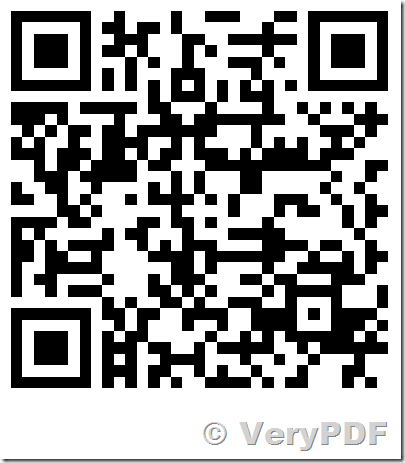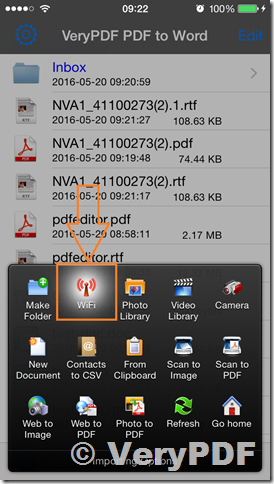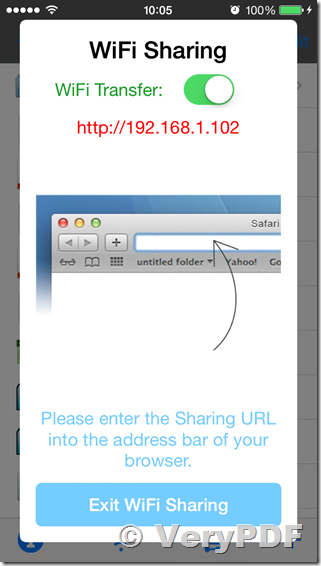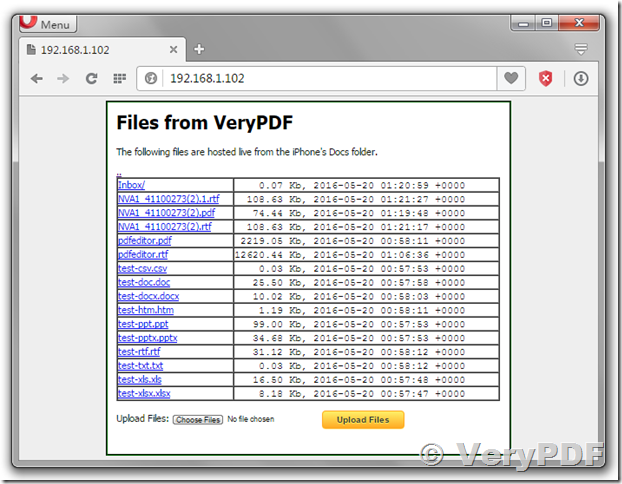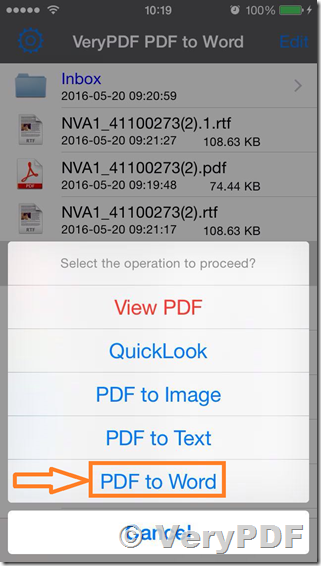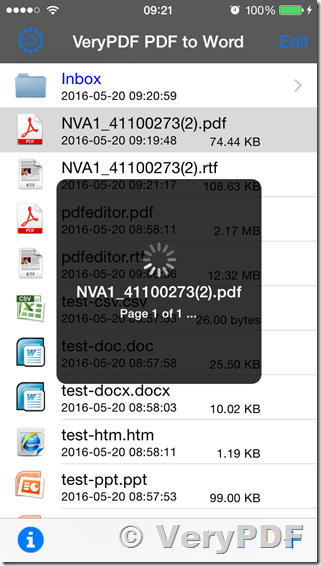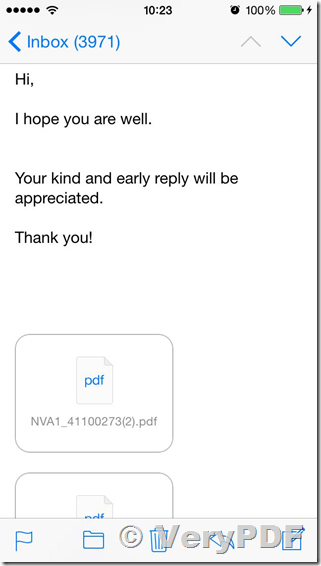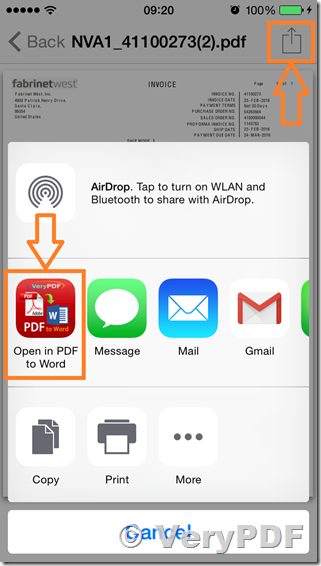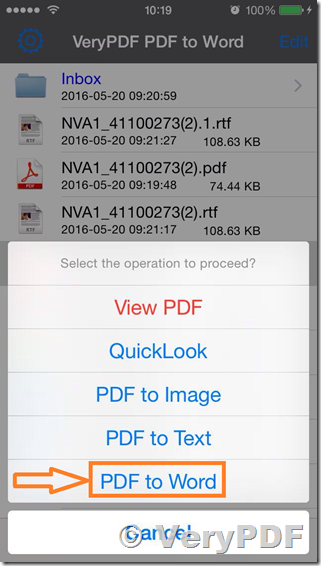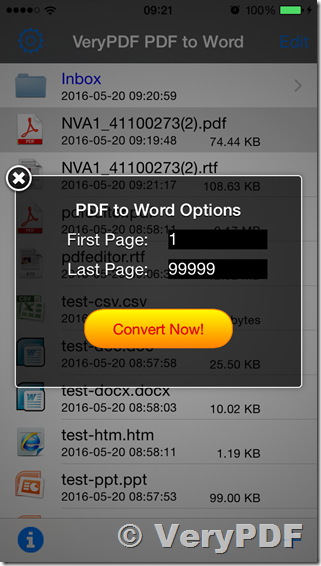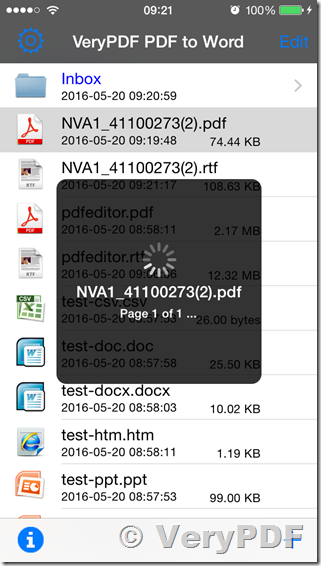VeryPDF PDF to Word Converter for iOS (iPhone and iPad) can be downloaded from App Store directly,
https://itunes.apple.com/us/app/verypdf-pdf-to-word/id959436075?mt=8
There has several methods to import a PDF file into VeryPDF PDF to Word Converter for iOS App, please refer to them at below,
Method 1: Import PDF file by Click "+" => "WiFi" option
Step 1, Touch "+" at bottom and right area, and touch "WiFi" option,
Step 2: You will see a URL appear in a new Window,
Step 3: Open a web browser, enter http://192.168.1.102 address, you will see below web page, you can click "Choose Files" button to select one or more files, and click "Upload Files" to upload these files to PDF to Word iOS App,
Step 4: Now, you can click on a PDF file and select "PDF to Word" option to convert the uploaded PDF file to Word RTF file easily,
Step 5: You will get a Word RTF file after a few seconds.
Method 2: Import PDF file by Click "Open In PDF to Word" option in Share button
If you received a PDF file by email, you want convert this PDF file to Word document, this can be done easily by "VeryPDF PDF to Word Converter for iOS (iPhone and iPad)" App, please refer to following steps,
Step 1: Click attached PDF file in Email, you will able to view this PDF file in another Window,
Step 2: In the PDF Preview Window, you can click "Share" icon, and click "Open in PDF to Word" icon, you will able to send this PDF file to "VeryPDF PDF to Word Converter for iOS (iPhone and iPad)" App,
Step 3: In the PDF to Word App, please click this PDF file, select "PDF to Word" option, then you can convert this PDF file to Word RTF file easily,
Step 4: You will get a Word RTF file after a few seconds.
VeryPDF PDF to Word Converter for iOS (iPhone and iPad) can be used easily, if you encounter any problem with this App, please feel free to let us know, we will assist you asap.
http://support.verypdf.com/open.php