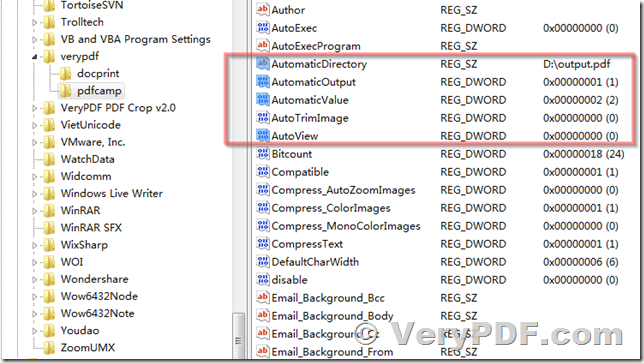Hello,
I've looked through the docPrint SDK and I'm not sure that will answer my problem. I realize I should have included this in my original post. I'm calling a third party application from my console application that is generating the document being sent to the printer. The application takes the original file, the printer name, and the output file name as arguments and generates the document which is sent to the docPrint PDF Driver, so I can't run SetOutputFileName() directly. I was hoping I could setup a private profile which would default to a .tif. Is there a printer config file that I can set those settings?
Thanks,
Customer
-----------------------------------
Thanks for your message, you may by following steps to set output TIFF or PDF filename to docPrint PDF Driver,
1. Please set following registry items on 32bit or 64bit system,
HKEY_CURRENT_USER\Software\verypdf\pdfcamp
HKEY_LOCAL_MACHINE\Software\WOW6432node\verypdf\pdfcamp
HKEY_CURRENT_USER\Software\WOW6432node\verypdf\pdfcamp
HKEY_CLASSES_ROOT\VirtualStore\MACHINE\SOFTWARE\Wow6432Node\verypdf
AutomaticDirectory=D:\out.tif //Type is: "REG_SZ", you can set output PDF or TIFF file at here
AutomaticOutput=1 //Type is: "REG_DWORD"
AutomaticValue=2 //Type is: "REG_DWORD"
AutoView=0 //Type is: "REG_DWORD"
Please double check the "Type" carefully, if you use "REG_SZ" type for "AutomaticOutput" or "AutomaticValue" or "AutoView", your values will not work.
2. Please print a document to docPrint PDF Driver on 32bit or 64bit system, you will get a PDF or TIFF file at specified path, it will not popup Save As dialog.
If you still have same problem, please create a remote desktop account on your test machine, after we logged into your test machine, we will research this problem for you asap.
VeryPDF