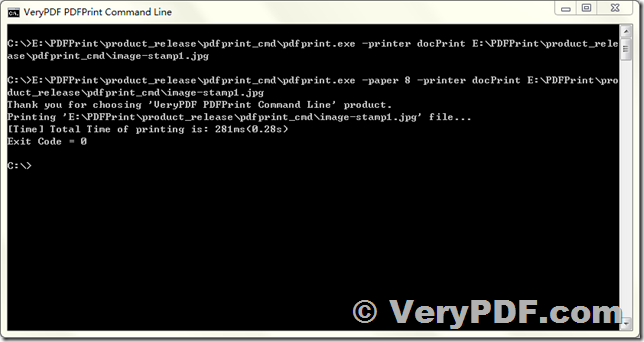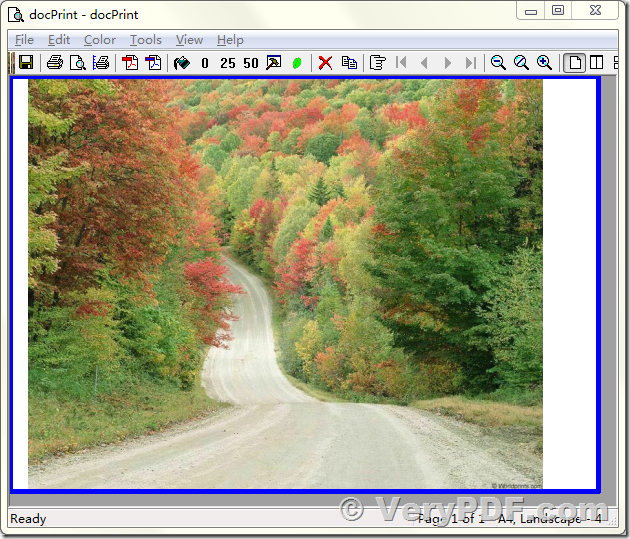PDFPrint Command Line has the built-in capability to print supported documents silently from command line. With the command line printing feature, users can print documents and images with PDFPrint Command Line more quickly and easily without any other applications.
To print a document or image with PDFPrint Command Line, Open a Command Line Window first, if you don't know how to run a Command Line window, please look at following web page first,
https://veryutils.com/blog/top-10-methods-to-run-a-command-line-window-in-windows-10/
Please by following steps to run PDFPrint Command Line to print your image files to a printer,
1. Please download PDFPrint Command Line software from this web page,
https://www.verypdf.com/app/pdf-print-cmd/try-and-buy.html#buy
2. You can run following command lines to print JPG file to target printer,
pdfprint.exe -printer docPrint E:\image-stamp1.jpg
pdfprint.exe -paper 8 -printer docPrint E:\image-stamp1.jpg
The more paper size options can be found on this web page,
https://www.verypdf.com/artprint/document-converter/index.htm
The following is the screenshot of printout,
Print Documents, Presentations and Images in Batch Mode
PDFPrint Command Line is a command-line tool that helps to automate the printing process. PDFPrint Command Line can batch print documents and image files in service mode or on schedule. Also, PDFPrint Command Line can be integrated in the printing system of your office environment: you can launch PDFPrint Command Line from your own software.
Wide List of Supported Types of Documents
PDFPrint Command Line uses an internal engine to render and print PDF and XPS documents, HTML files and images like JPEG, Tiff and etc. Plus, PDFPrint Command Line automates Microsoft Office and OpenOffice to print text documents, spreadsheets, presentations and drawings.
Printing Core for Document Workflow Systems
PDFPrint Command Line is compatible with any local, network or virtual printers that are connected to the workstation or application server. Thanks to the command line interface, you are able to create your own batch or VB Script files to print documents automatically. You can also add these scripts to Windows Task Scheduler to print all the documents from a selected folder at a specific time.