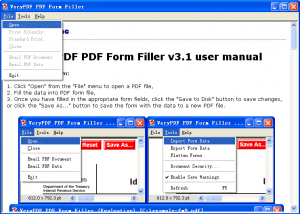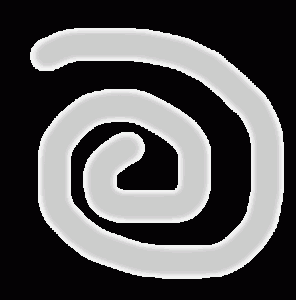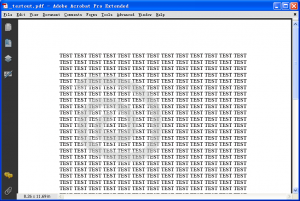Cover page and page number issues in PDF to ePub converter
I have dowloaded your VeryDoc PDF to ePub converter and tried it. Before buying, I would have two questions (I installed under Windows Vista):
- I don't understand what the converter does when it displays the message "Creating cover page...". I already have a cover page? Should I have to specify that my cover page is the cover page? In the positive case how? (There does not seem to be any functionality available to that purpose in the converter window).
- My second question deals with the page numbers in the table of contents. There is an active pointer associated with these numbers in the PDF file (i.e., when cliking onto a number, PDF reader takes you to the related page). Although there seems to be something active associated with the numbers in the converted file (I compiled and opened it with the Amazon Kindle previewer) clicking onto them does not take you anywhere. Are the pointers lost in the conversion? In the negative, is there any means to keep them alive with their right values in the converted file?
=================================================
1. If you have a cover page in PDF file, you can simple ignore "Creating cover page..." option, PDF to ePub Converter will convert your entire PDF file to an epub file automatically.
2. Thanks for your message, we will research this problem in Amazon Kindle shortly, we will let you know as soon as we have any finding on this problem.
Additionally, do you have "Adobe Digital Editions" installed in your system? If yes, you can open the converted epub file in "Adobe Digital Editions application", the "click page number to view page" option does work in "Adobe Digital Editions" application.
VeryPDF