PDF to Word without text boxes
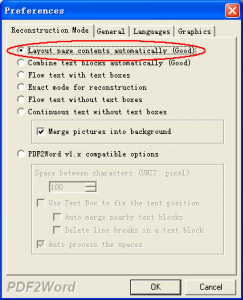
Knowledge Base to VeryPDF Products

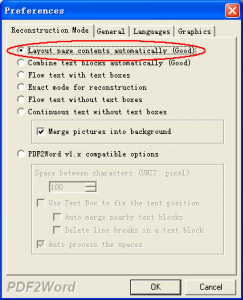
We currently have several licenses for vista32bit machines where we generate PDFs autmatically from our software. Having installed the 64bit version on windows 7 we are unable to perform the same task. Can you please outline how we can set up the save as function.
=====================================
I have had no problems installing or registering the product.
The problem i am having is when i try to convert an excel spreadsheet to a PDF, it asks me where i want to save it and what to call it (save as).
I want it to automatically save it, like it does on our Vista32 computers with PDF Camp Pro (32bit).
=====================================
On the x64 system, please by following steps to try again,
1. Please open "C:\Program Files\PDFcamp Printer (x64) v2.5\config.ini" file in notepad, change the "EmptyFileNameAfterPrinting" to "0", save it, when you print a document to PDFcamp Printer on 64bit system, PDFcamp Printer will not clear the "AutomaticDirectory" value in registry,
[options]
EmptyFileNameAfterPrinting=0
2. Please set following registry items on 64bit system,
HKEY_LOCAL_MACHINE\SOFTWARE\WOW6432node\verypdf\pdfcamp
HKEY_CURRENT_USER\SOFTWARE\WOW6432node\verypdf\pdfcamp
HKEY_CLASSES_ROOT\VirtualStore\MACHINE\SOFTWARE\Wow6432Node\verypdf
AutomaticDirectory=C:\out.pdf Type is: "REG_SZ"
AutomaticOutput=1 Type is: "REG_DWORD"
AutomaticValue=2 Type is: "REG_DWORD"
AutoView=0 Type is: "REG_DWORD"
Please double check the "Type" carefully, if you use "REG_SZ" type for "AutomaticOutput" or "AutomaticValue" or "AutoView", your values will not work.
3. OK, please a document to PDFcamp Printer on 64bit system, you will get a PDF file at specified path, it doesn't popup save as dialog now.
If you still have same problem, please create a remote desktop account on your test machine, after we logged into your test machine, we will research this problem for you asap.
VeryPDF
AutomaticDirectory=C:\Invoices Type is: "REG_SZ"
AutomaticOutput=1 Type is: "REG_DWORD"
AutomaticValue=2 Type is: "REG_DWORD"
AutoView=0 Type is: "REG_DWORD"
with config.ini:
[options]
EmptyFileNameAfterPrinting=0
Doing these does not give me a pdf file.
I don't want everything saved to the same place (perhaps i wasn't clear
with my examples before, sorry)
I want it saved as follows:
AnyDrive:\Any\Directory\Extension\FileName.doc
--> AnyDrive:\Any\Directory\Extension\FileName.pdf
So a file in any location is printed in the same folder as the original,
but as a pdf
examples: D:\Products\Computers\Receipts\000123.xls -->
D:\Products\Computers\Receipts\000123.pdf
Y:\Readme\Readme File 1234567890.doc
--> Y:\Readme\Readme File 1234567890.pdf
(These are just examples, not actual directories/docs)
so saving file in same exact location as a .pdf without a save as box
confirmation.
=============================================
Hi,
Sorry, PDFcamp Printer x64 hasn't an option to save all PDF files to the folder where original documents inside, however, if you need this function, you can download docPrint Pro v5.0 from following web page to try, docPrint Pro v5.0 has this function,
https://www.verypdf.com/artprint/docprint_pro_setup.exe
after you installed it, you can run following command line to convert your Excel/Word document to PDF file and place PDF file to same folder with original document,
"C:\Program Files\docPrint Pro v5.0\doc2pdf.exe" -i C:\*.doc -o C:\*.pdf
"C:\Program Files\docPrint Pro v5.0\doc2pdf.exe" -i C:\*.xls -o C:\*.pdf
"C:\Program Files\docPrint Pro v5.0\doc2pdf.exe" -i C:\test\*.doc -o C:\test\*.pdf
"C:\Program Files\docPrint Pro v5.0\doc2pdf.exe" -i C:\test\*.xls -o C:\test\*.pdf
You can use "-o" parameter to control output folder easily, you can output the PDF file to any folder that you want.
Doc Converter COM Component has similar function, please refer to following web page,
https://www.verypdf.com/pdfcamp/doc2pdf_readme.html
html2pdf.exe "http://www.google.com" "C:\google.pdf" "papertype=0"
html2pdf.exe "C:\test.doc" "C:\test\out.pdf" "papertype=0"
html2pdf.exe "C:\test.xls" "C:\test\out.pdf" "papertype=0"
VeryPDF
im interested in your product, pdfstamp.
https://www.verypdf.com/pdfstamp/index.htm
However, i realize that the program does not support Window 7. would there be a version that support Window 7?
Requirements to system
Win98/ME/NT/2000/XP/Vista System
===========================
Our PDF Stamp product is support Windows 7 system, that’s no problem.
VeryPDF
===========================
i have another question,
i have a scanned document in pdf.
can i do stamp text as "underlay" function? i know it works for the overlay function.
===========================
Scanned document is contain the solid white background, if you use the "underlay" function to stamp your PDF file, the solid white background will cover the stamp, you will not able to see the stamp at all.
However, we suggest you may use -Opacity option to stamp your PDF file Opacity, for example,
//Transparent function
pdfstamp.exe -PDF "example.pdf" -o "opacity.pdf" -AT "VeryPDF Opacity" -FT "Arial" -P9 -FS100 -opacity50 -C#FF0000 -AI logo.jpg -opacity80 -P2 -AL -LW30 -opacity30 -LINEEX 100,100,200,200
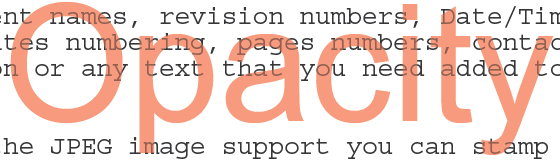
VeryPDF
==================================
where can i find this function to stamp Opacity option?
===================================
You can find all options (include opacity) from following web page,
https://www.verypdf.com/pdfstamp/pdfstamp_cmd/pdfstamp_manual_cmd.htm
VeryPDF
I’m demoing your docprintpro product and its sdk.
From visual studio, do I need to add a reference to the com object after installing docprintpro?
I made a reference to docprintcom.dll
But I still am getting compilation error “The type or namespace DocPrintCom could not be found (are you missing a using directive or an assembly reference?)
On the line:
DocPrintCom.docPrint docPrintObj = new DocPrintCom.docPrint();
If I do need a using line, what would it look like? And what com object dll do I need to reference?
===================================
Please register docPrint COM with administrator privilege first,
On 32bit Windows system,
%systemroot%\system32\regsvr32.exe "C:\Program Files\docPrint Pro v5.0\docPrintCom.dll"
On 64bit Windows system,
%systemroot%\SysWoW64\regsvr32.exe "C:\Program Files\docPrint Pro v5.0\docPrintCom.dll"
After you register it correctly, you can add a reference to DocPrintCom and use it in your visual studio project properly.
VeryPDF