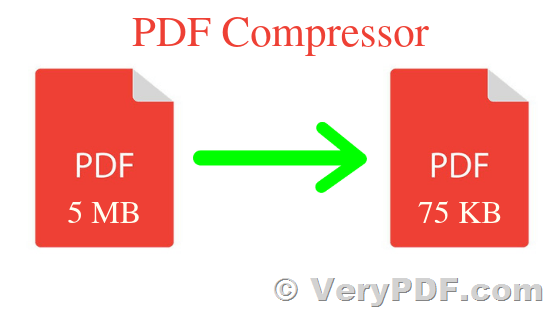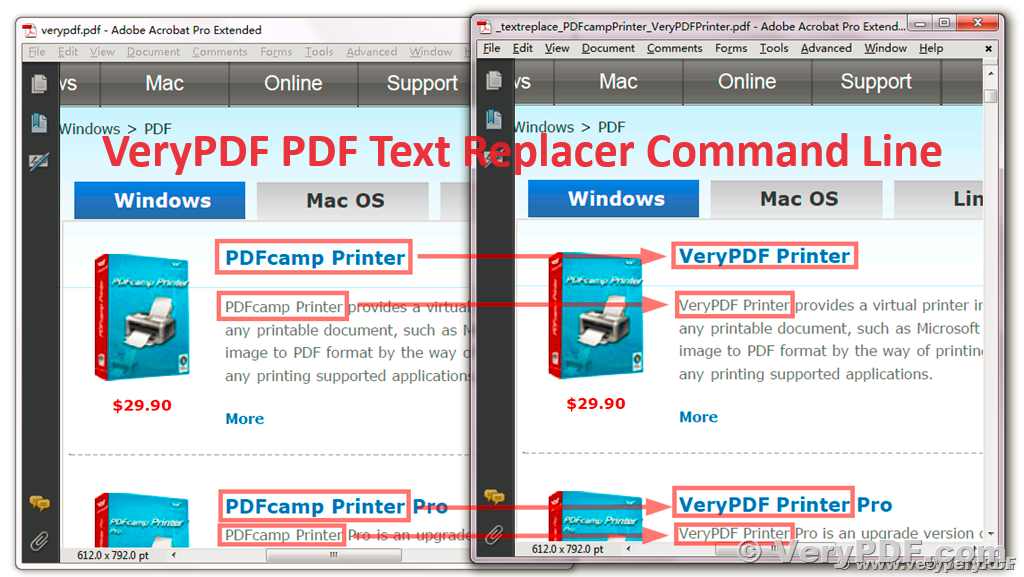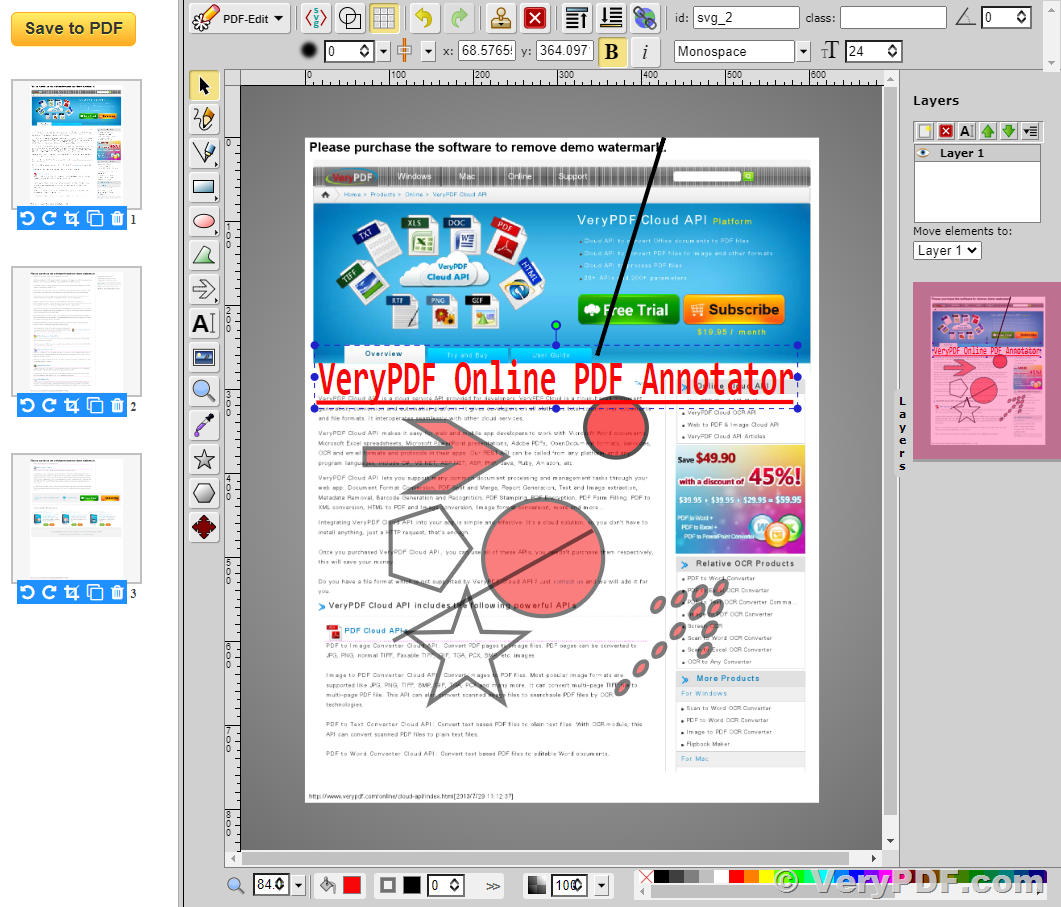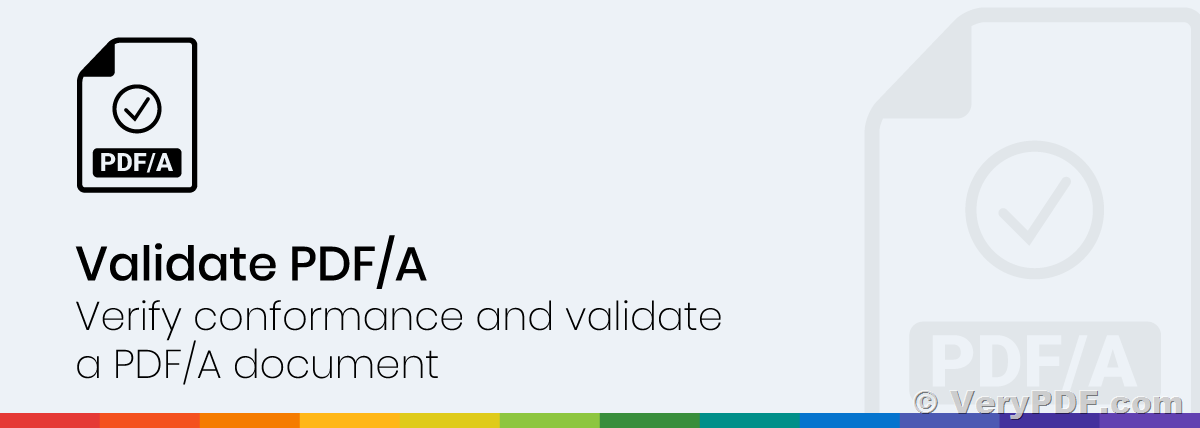PDF Compressor – Compress PDF Files and Reduce PDF File Size
In today's digital age, managing and optimizing PDF files is essential for efficient document handling. VeryPDF PDF Compressor for Windows, available with a Single-User Personal License, emerges as a powerful solution to effortlessly compress, enhance, and secure your PDF documents. This software combines advanced features with user-friendly functionality, making it an indispensable tool for individuals looking to streamline their PDF workflow.
https://www.verypdf.com/app/pdf-compressor/index.html
✅ Features of VeryPDF PDF Compressor:
-
Batch Processing for Efficiency: VeryPDF PDF Compressor enables users to compress multiple PDF files simultaneously with just one click. This batch processing feature ensures time-saving convenience, allowing you to enhance the efficiency of your document management.
-
Versatile Image Compression: The software supports subsample, average, and bicubic downsample methods for reducing image sizes within your PDFs. Additionally, it offers support for JPG and Zip compression methods, providing flexibility in optimizing color and grayscale images. Monochrome images can be compressed using Zip, RLE, JBIG2, and CCITT Group 4 methods.
-
Font Optimization: VeryPDF PDF Compressor goes beyond just image compression; it allows users to embed, compress, and subset fonts within PDF documents. This feature ensures that your PDFs maintain their visual integrity while reducing overall file size.
-
Enhanced Security Options: Protecting your PDFs is a priority, and VeryPDF PDF Compressor offers robust security features. Users can set both user and owner passwords to control access. This includes managing permissions related to printing, assembly, copying, and commenting on PDF files.
-
Edit PDF Descriptions: Take control of your document metadata with the ability to edit PDF descriptions. This includes fields such as title, author, subject, keywords, creator, and producer. Customizing these details ensures that your PDFs are easily searchable and organized.
✅ Why Choose VeryPDF PDF Compressor?
-
Efficiency in Batch Processing: The ability to compress multiple PDF files simultaneously significantly improves productivity, especially when dealing with large volumes of documents.
-
Customizable Compression Methods: Tailor the compression methods based on your specific needs, whether it's optimizing images, fonts, or overall document security. VeryPDF PDF Compressor offers a range of options to meet diverse requirements.
-
User-Friendly Interface: The intuitive interface ensures that users, regardless of their technical expertise, can navigate and utilize the software effectively.
-
Enhanced Document Security: With password protection and permission control, VeryPDF PDF Compressor empowers users to safeguard their sensitive information from unauthorized access.
VeryPDF PDF Compressor for Windows stands as a comprehensive solution for individuals seeking to optimize their PDF documents. From efficient batch processing to versatile compression methods and enhanced security features, this software provides a holistic approach to PDF management. Elevate your document workflow by downloading and purchasing the Single-User Personal License of VeryPDF PDF Compressor from the official website here. Experience the convenience and power of streamlined PDFs today.
✅ VeryPDF Custom Development Service for PDF Compressor:
Tailoring PDF Solutions to Your Unique Needs:
VeryPDF understands that every user and organization has unique requirements when it comes to PDF management. The custom development service for PDF Compressor allows businesses to tailor the software to their specific needs. Whether it's custom features, integrations, or a personalized user interface, VeryPDF's team of experts collaborates with clients to create a bespoke solution.
End-to-End Document Workflow Optimization:
Beyond compression, VeryPDF's custom development service ensures a holistic approach to document workflow optimization. This may include enhanced security measures, advanced metadata management, or integration with existing systems. The goal is to create a seamless and efficient workflow tailored to your organization's requirements.
How to Avail Custom Development Services:
To explore the possibilities of customizing the PDF Compressor software according to your needs, reach out to VeryPDF's dedicated team through their official website. The experts at VeryPDF will guide you through the customization process, ensuring that the final solution aligns perfectly with your document management goals.
✅ VeryDOC PDF Compressor Command Line:
Command-Driven PDF Compression:
For users who prefer a command-line interface, VeryDOC PDF Compressor Command Line provides a powerful and efficient solution. This command-line tool allows for seamless integration into existing workflows and automated document processes. Users can compress PDF files with precision and flexibility using a straightforward command-line interface.
Key Features of VeryDOC PDF Compressor Command Line:
- Batch compression of PDF files.
- Support for multiple compression methods.
- Integration with scripts and automated processes.
- Streamlined and efficient compression without manual intervention.
How to Access VeryDOC PDF Compressor Command Line:
Users interested in leveraging the command-line capabilities of VeryDOC PDF Compressor can download and try the software directly from the official webpage here. The trial version enables users to explore the command-line functionalities and experience the efficiency of automated PDF compression.
VeryPDF PDF Compressor GUI version for Windows,
https://www.verypdf.com/app/pdf-compressor/index.html
VeryDOC PDF Compressor Command Line,
https://www.verydoc.com/pdfcompressor.html