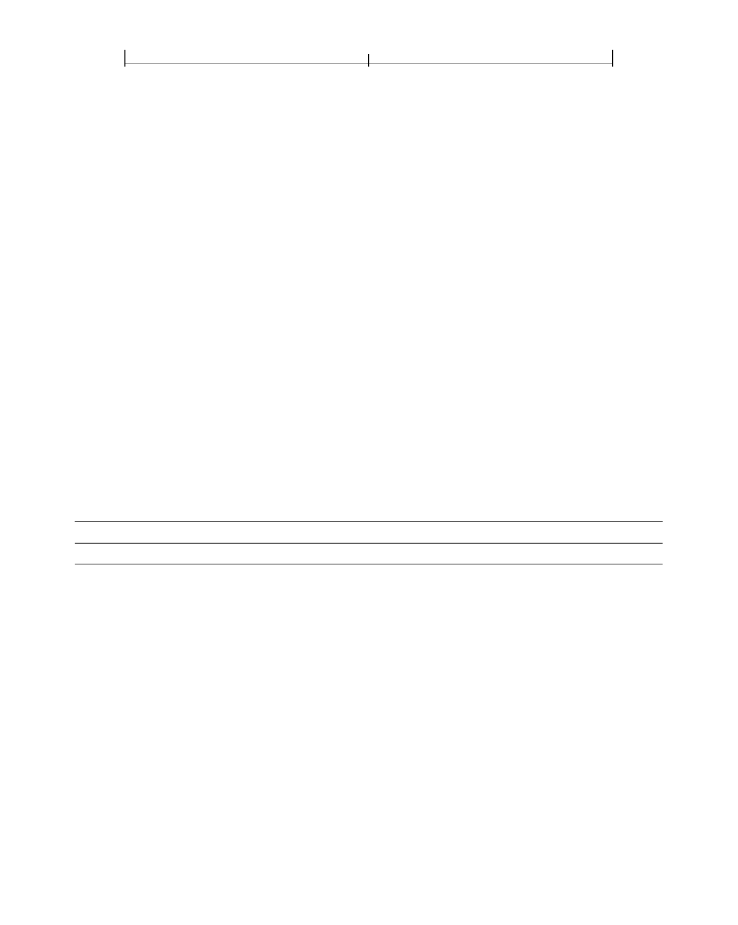
CHAPTER 8
582
Interactive Features
destination specifies the view of the document to be presented when the outline
item or annotation is opened or the action is performed. In addition, the optional
OpenAction
entry in a document’s catalog (Section 3.6.1, “Document Catalog”)
may specify a destination to be displayed when the document is opened. A desti-
nation may be specified either explicitly by an array of parameters defining its
properties or indirectly by name.
Explicit Destinations
in a PDF file. In each case,
page
is an indirect reference to a page object. All coor-
dinate values (
left
,
right
,
top
, and
bottom
) are expressed in the default user space
coordinate system. The page’s
bounding box
is the smallest rectangle enclosing all
of its contents. (If any side of the bounding box lies outside the page’s crop box,
the corresponding side of the crop box is used instead; see Section 10.10.1, “Page
Note:
No page object can be specified for a destination associated with a remote go-
to action (see “Remote Go-To Actions” on page 655) because the destination page is
in a different PDF document. In this case, the
page
parameter specifies a page num-
ber within the remote document instead of a page object in the current document.
TABLE 8.2 Destination syntax
SYNTAX
MEANING
[
page
/XYZ
left top zoom
]
Display the page designated by
page
, with the coordinates (
left
,
top
) posi-
tioned at the upper-left corner of the window and the contents of the page
magnified by the factor
zoom
. A null value for any of the parameters
left
,
top
,
or
zoom
specifies that the current value of that parameter is to be retained un-
changed. A
zoom
value of 0 has the same meaning as a null value.
Display the page designated by
page
, with its contents magnified just enough
to fit the entire page within the window both horizontally and vertically. If
the required horizontal and vertical magnification factors are different, use
the smaller of the two, centering the page within the window in the other
dimension.
[
page
/Fit ]