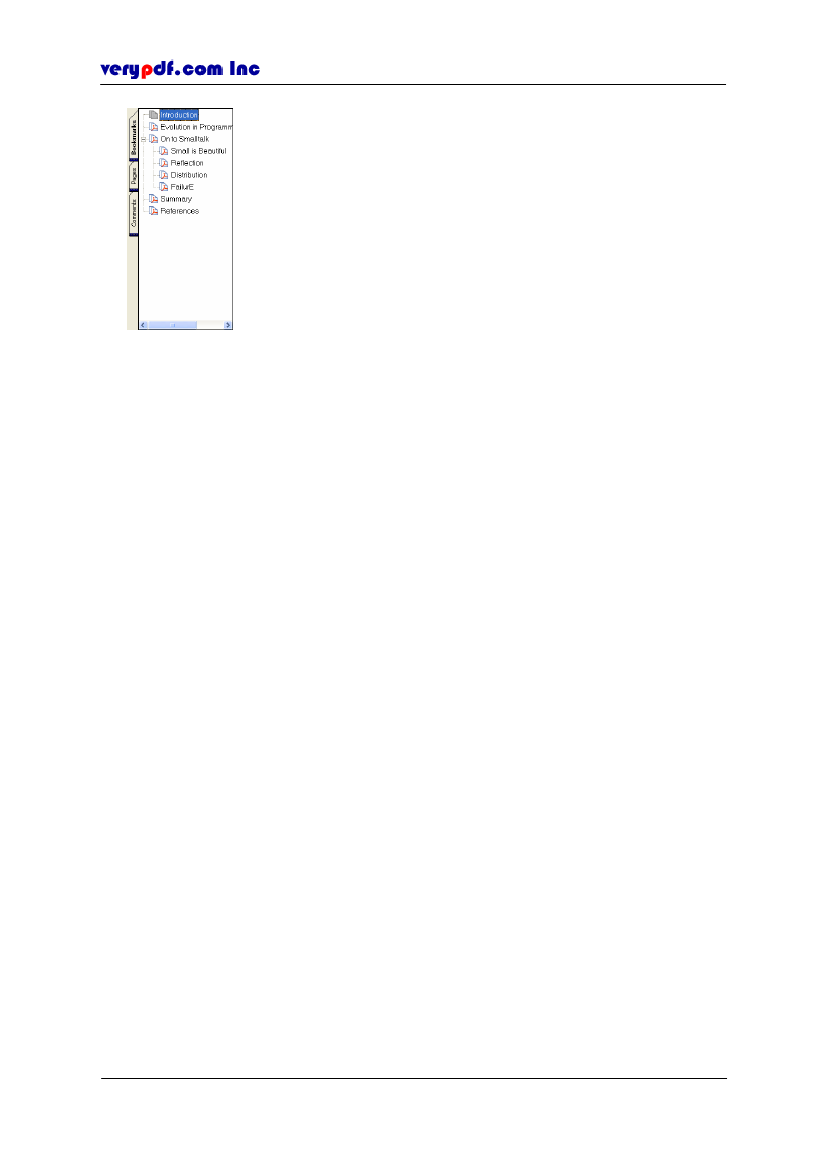
http://www.verypdf.com
Figure 4.17
Navigation pane
4.5 Printing a PDF document
There are several ways to print a PDF document in PDF Editor:
Click
Print
button on the File toolbar, this time the whole document will be
printed out by the default printer.
Click
File > Print,
select a printer and set its properties, and set the print range
and number of copies, then click
OK.
Click
Ctrl + P,
select the printer and set its properties, and print range and
number of copies, then click
OK.
Right click the mouse, when a little floating toolbar appears click
Print,
then
select the printer and set its properties, print range and number of copies, and
click
OK.
4.6 Saving a PDF file
There are several ways to save a PDF document.
To save the current PDF file:
Click the
Save
button on the File toolbars, or click
File > Save,
or use the
keyboard shortcut
Ctrl+S.
To save a copy of the current PDF file:
Click
File > Save As
and select a new location or enter a new name.
Note:
If the document hasn’t been added any comment or content, or hasn’t been
made any edit, it couldn’t be saved because only changed documents can be saved.
Copyright © 2005 VeryPDF.com Inc
25