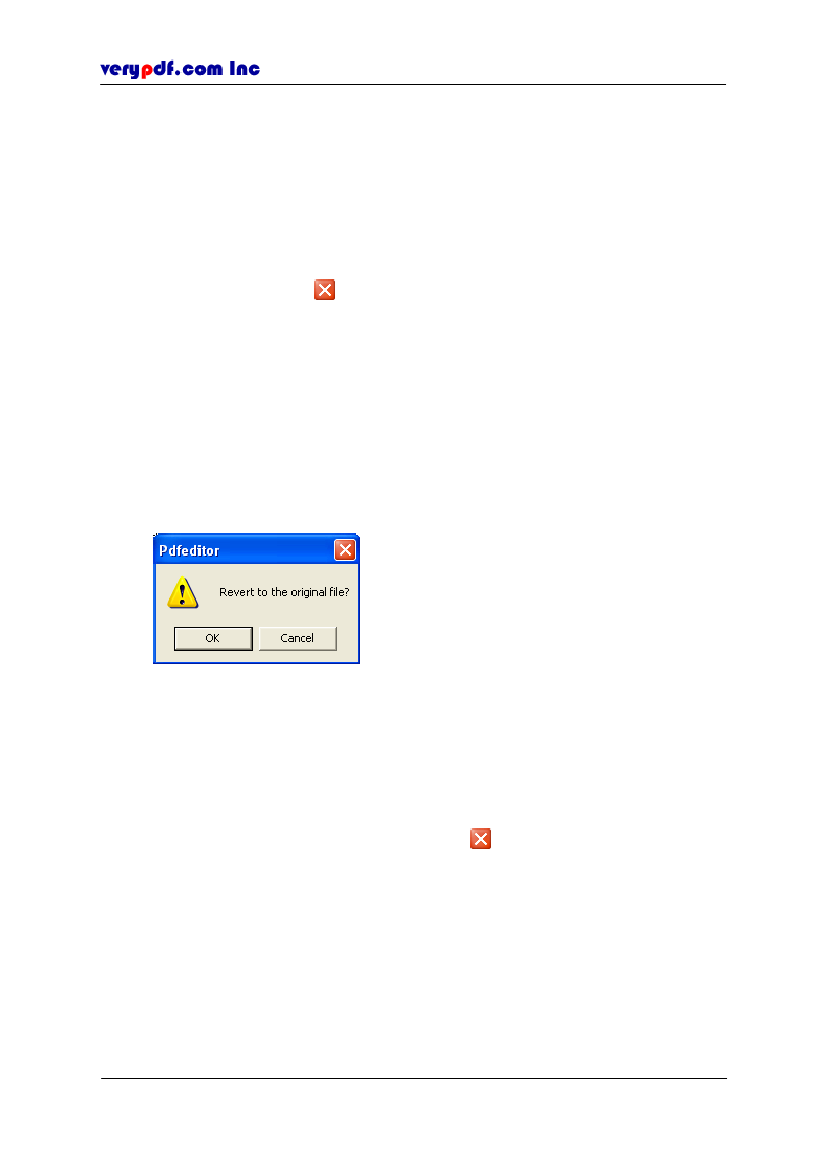
http://www.verypdf.com
4.8 Closing a PDF file
There are several ways to close a document in PDF Editor:
Click
File > Close
to close the current PDF file, if you have changed the file and
haven’t save the changes yet, the application will first ask you whether to save
the change, you can click
Yes
then the file will cover the old one, or click
No
if
you don’t want to save the changes, or click
Cancel
to refuse to close.
Click the close button
on the right of the menu bar, the application will also
ask you whether to save the changes or not if you have made.
4.9 Reverting a PDF file
PDF Editor allows users add comments or contents to the PDF document or edit the
content. PDF Editor provides reverting function to let users cancel all of the
comments or contents editing and back to the original status when the document is
opened.
Click
File > Revert,
then a message box will be popped out,
Figure 4.20
Revert message box
Click
OK
to back to the original status, or click
Cancel
to refuse.
4.10 Exiting PDF Editor
Click
File > Exit
or the window’s close button
in the top left of the application
window, PDF Editor will close all of the opened files before checking that all the
changes have been saved.
4.11 Document properties
PDF Editor allows you to view some basic information of the currently opened PDF
document, including title, author, page number, security and so on.
Click
File > Document Properties
to view its description and security
Copyright © 2005 VeryPDF.com Inc
27