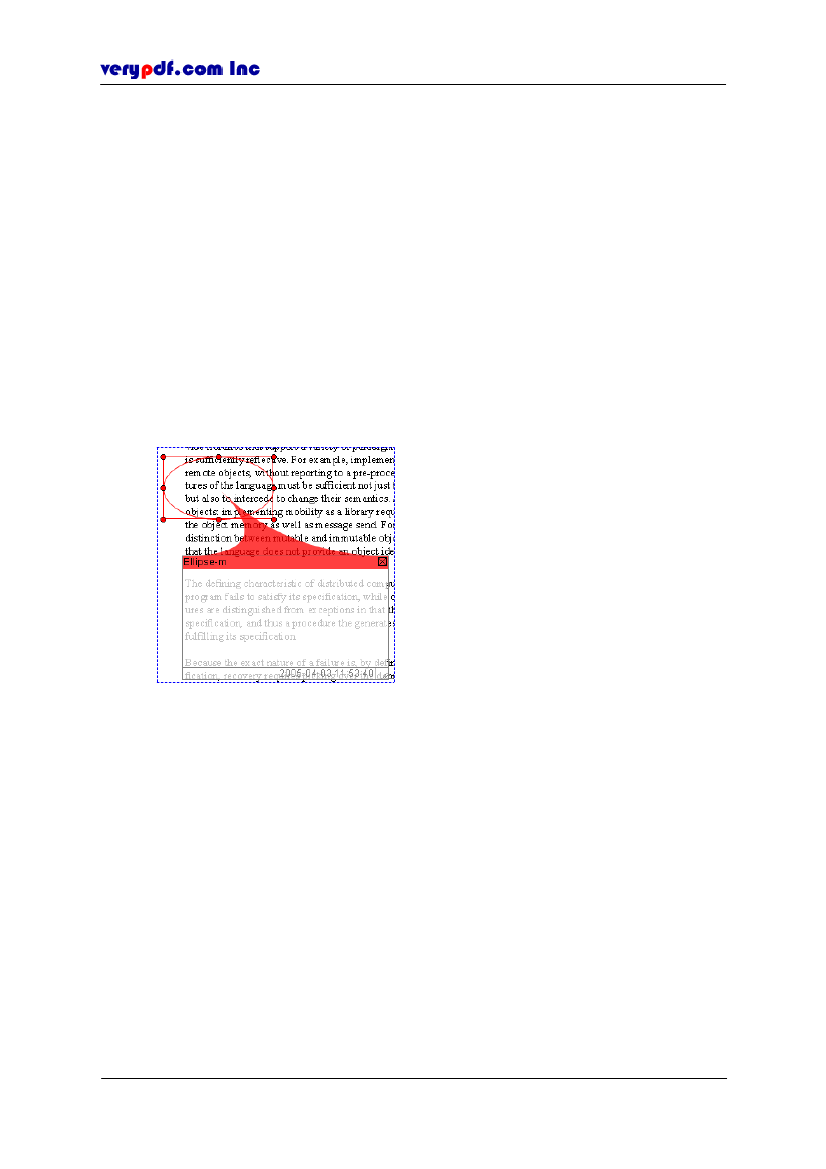
http://www.verypdf.com
To delete ellipse
Use one of the following ways to delete it:
Click the ellipse and use
Delete
key.
Right-click it, then select
Cut
or
Delete.
Click keyboard shortcut
Ctrl+X
to cut it.
Click
Edit > Cut
or
Delete.
Note:
Be sure you have enabled the ellipse, on that occasion a rectangle frame is
enclosing the ellipse. You can drag the points on it to regulate the ellipse’s size.
6.2.4.4.3 Adding comments to the ellipse
We can add comments to the ellipse.
Double-click the ellipse, and then a commenting window pops out.
Figure 6.26
Add comment to ellipse
Edit the text in the commenting area. If the text doesn’t fit this window, the text
scrolls. You can resize commenting window dragging the lower right box or
each edge.
Drag the commenting window to anyplace you like.
Change its size by dragging its corner or edge.
Click the close box on the upper right corner to close the comment. Double-click
the ellipse if you want to open its comment.
6.2.4.4.4 Setting ellipse properties
Right-click the ellipse or its commenting window, the
Properties
panel will be
opened:
In
Appearance
control panel, you can set the color of the ellipse and its comment,
fill color into it and set the ellipse’s thickness and opacity:
Color:
Set the color of the rectangle, and the commenting window’s color will
Copyright © 2005 VeryPDF.com Inc
56