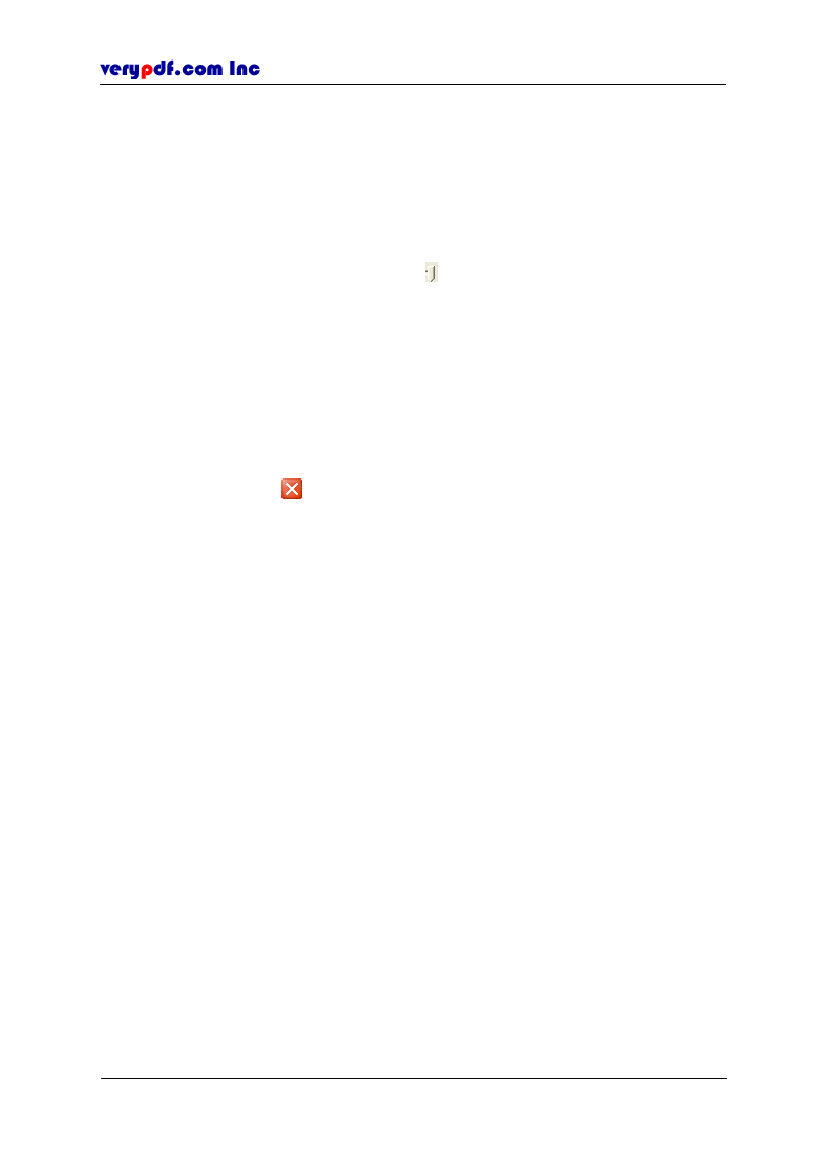
http://www.verypdf.com
be changed to the same with the line at the moment.
Fill Color:
Click Fill color box, then the status is on. This time you can select a
kind of color from the color table to fill inside the rectangle.
Thickness:
Set the thickness of the line. The value ranges from
0
to
12.
Style:
Set the line style of the rectangle. There are four styles:
Solid,
Dashed1, Dashed2, Dashed3
and
Dashed4
to choose.
Opacity:
Change the opacity degree of the whole rectangle including its filled
color to suit your needs by dragging
. The comment’s opacity couldn’t be
changed.
In
General
Panel, we can view the basic information:
Author:
The name of the people who add the comments. The default name is
from the computer. You can enter another name
Subject:
The comment’s subject. You can enter another subject to help you
identify the subject
Modified:
To record the last modified date and time.
Close:
To save properties you have changed and exit the Properties dialog. Or
you can click the
on the up right corner of the pane to close the Properties.
Note:
Be sure that the cursor is pointed to the ellipse’s edge when you want to open the
Properties pane.
If you want to remain the properties next time when you add a new note, just right-click
the ellipse and select
Make Properties Default.
6.3 How to remove comments
You can use one of the following ways to remove the comments
Right-click the comment you to remove, then a floating item appears, click
Cut
or
Delete.
Click the comment and use key
Delete.
Click the comment and click
Edit > Delete.
Right-click the comment title in the comment navigation pane and select
Delete.
6.4 Selecting/Deselecting comments
If you want to select all of the comments, you can do one of the following ways:
Click
Edit > Select All.
Use keyboard shortcut
Ctrl+A.
To deselect all comments, do one of the followings:
Click
Edit > Deselect All.
Use keyboard shortcut
Shift+Ctrl+A.
You can also use
Ctrl +
left click the comment to select the comments one by one
Copyright © 2005 VeryPDF.com Inc
57