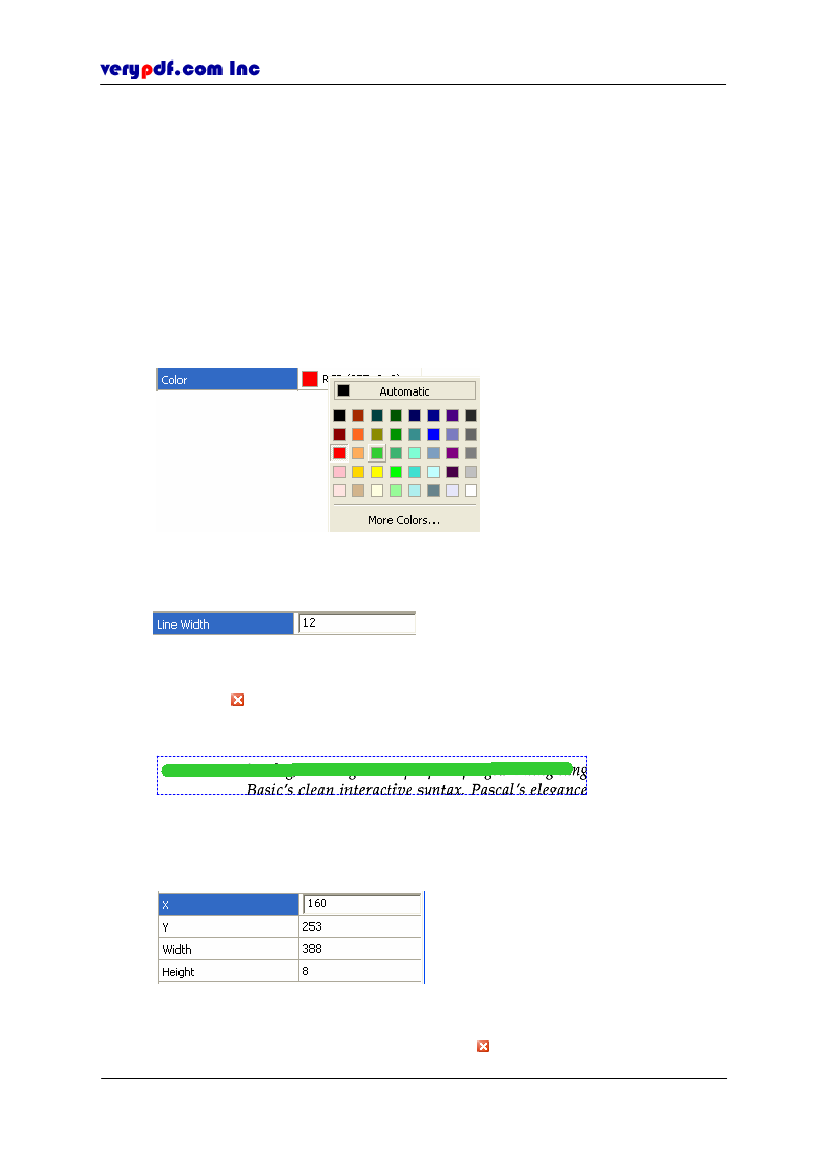
http://www.verypdf.com
7.3.2.1.3Deleting the line
You can use one of the following ways to delete the line you have drawn:
Right-click the line frame, and select
Delete.
Click the line, then click
Edit > Undo
or use shortcut key
Ctrl+Z.
Click the line, directly delete with
Delete
key on the keyboard.
7.3.2.1.4 Editing the drawn line
You can change the line’s color, width and location.
Right-click the line frame and select
Property,
and the
Content Editor-Line
dialog pops out.
In
General
form, you can change the line color and its width. In this example,
Click
Color
box and select a color in the color table
Figure 7.20
Select a color
Click the Line Width textbox and enter a value
Figure 7.21
Enter line width
Then click
on the upper right corner of the dialog to save the change and exit
editing. You can see the result,
Figure 7.22
Edit result
In
Transform
form, you can set the line’s location and its width and height
Figure 7.23
Set line’s layout
Change the value in the box, and then click
Copyright © 2005 VeryPDF.com Inc
67
on the upper right corner of the