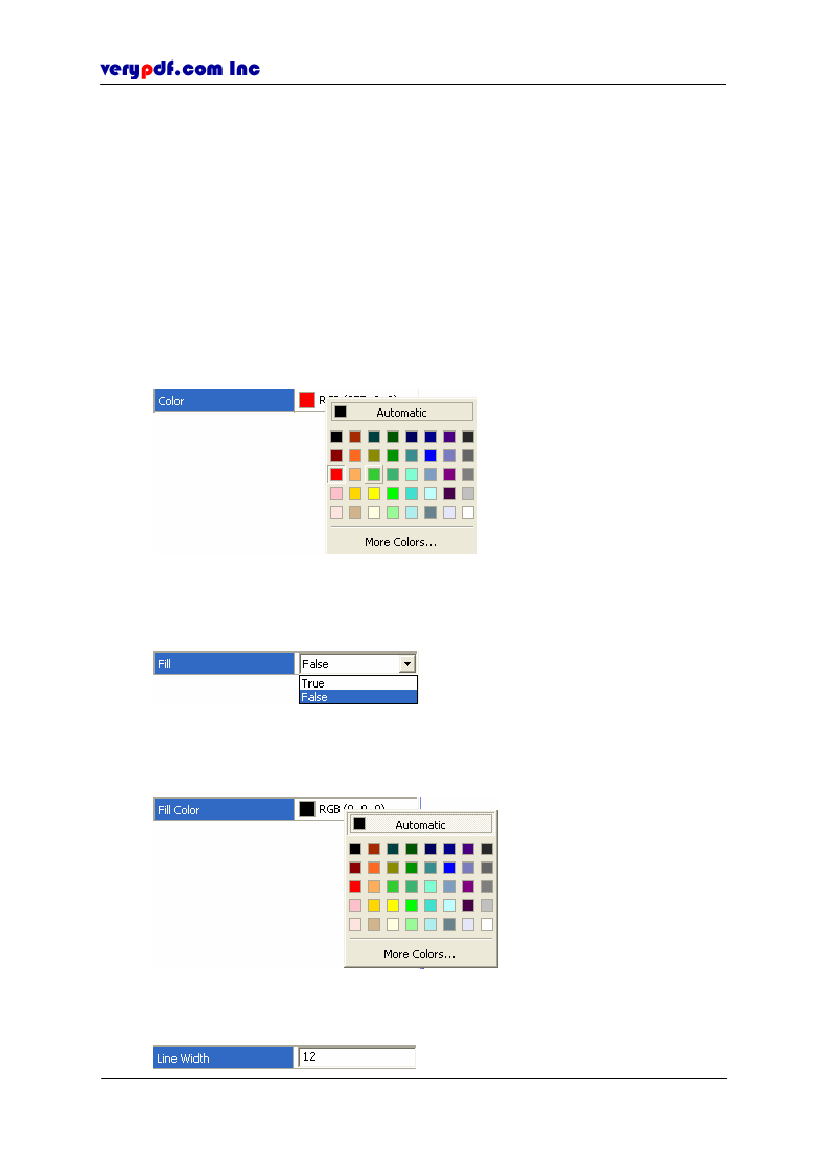
http://www.verypdf.com
7.3.2.3.3 Deleting the ellipse
You can use one of the following ways to delete the rectangle you have drawn:
Right-click the rectangle, and select
Delete.
Click the ellipse, then click
Edit > Undo
or use shortcut key
Ctrl+Z.
Click the ellipse, directly delete with
Delete
key on the keyboard.
7.3.2.3.4 Editing the drawn ellipse
You can change the ellipse’s color, width and location, and fill color into the ellipse.
Right-click the ellipse and select Property, then the
Content Editor-Ellipse
dialog pops out, and you can drag one of its edge of make it wider or higher.
In
General
form, you can change the ellipse’s line color and width, and fill color
inside the ellipse. In this example,
Click
Color
box and select a color in the color table
Figure 7.32
Set color for the ellipse
Click
Fill
box if you want to fill color into the ellipse. The default value
False
means no filled color. Select
True
to fill color.
Figure 7.33
Set whether to fill color in the ellipse
Click
Fill Color
box, and select a filled color in color table if you have select
True
in the
Fill
box.
Figure 7.34
Select a fill color
Click the
Line Width
box and enter a value
Copyright © 2005 VeryPDF.com Inc
71