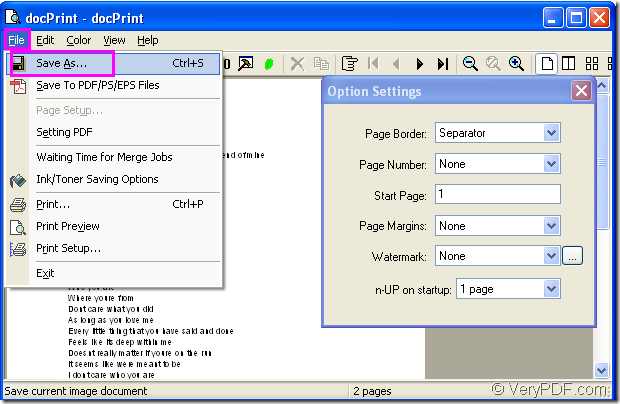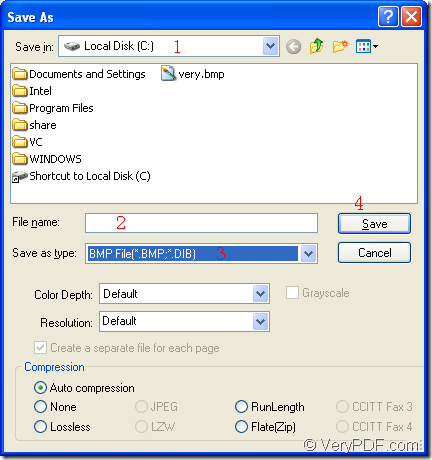If you want to be an excellent office lady or gentleman,some assistant software must be the necessary tool in your computer for dealing with different kinds of tasks.For example,maybe someday your boss asks you to convert a file of doc to bmp format.If you don’t have docPrint Pro,you are out!It is really a useful software for you to do conversion between many types of file formats.You can also set parameters for the output file with docPrint Pro if you want.
docPrint Pro is a Windows printer driver which can save ink, paper and time by controlling printed output, it supports print 2, 4, 6, 8 or 16 pages on a single sheet of paper, it also supports scale A0, A1, A2, A3 papers to standard Letter or A4 paper sizes.docPrint Pro is also a Document Converter, it converts any printable document to 50+ graphics, it may be a Microsoft Word file, Adobe PDF file, HTML file, Excel file and others, docPrint Pro supports various image formats, resolutions and compressions.docPrint Pro is easy-to-use, just print a document to "docPrint", you will be able to start using Document Printer software. It is also a software with low price and fast running speed.
Please download docPrint Pro at https://www.verypdf.com/artprint/docprint_pro_setup.exe and install it in your computer according to the installation wizard,which is very easy to operate.In the end of the installation,you can set docPrint Pro as the default printer in your computer because it will be more convenient when you convert doc to bmp format file.
Then you can do the operations like the following steps shows:
- Run printer driver
You can open the word document and click “File”— “Print” or use the hot key “Ctrl”+ “P” to run the printer driver in your computer.Then you can see “Print” dialog appears and you should choose “docPrint” as your printer in “Name” combo box and click “OK” button.If you have set docPrint Pro as the default printer when you install it,you can click the icon ![]() in the toolbar of doc file,which will realize the same function.Or you can not open the file,just right click the word document and click “Print” in the dropdown list to run docPrint Pro.
in the toolbar of doc file,which will realize the same function.Or you can not open the file,just right click the word document and click “Print” in the dropdown list to run docPrint Pro.
- Open “Save As” dialog box
You can open “Save As” dialog box in the interface of “docPrint” dialog box.The first way is to click “File”—“Save as”,Please see Figure1.The second way is to click the icon ![]() in the toolbar.The third way is the quickest way—pressing “Ctrl”+ “S” combination on your keyboard.
in the toolbar.The third way is the quickest way—pressing “Ctrl”+ “S” combination on your keyboard.
Figure1.
- Save the file
Then you will see “Save As” dialog in Figure2 comes out.You should choose the location for the output file in “Save in” combo box.You can locate the file in any location of your computer.Then name the file in “File name” edit box with a name you love and select the file type for the output file in “Save as type” combo box.At last you can click “Save” button to save your file and run the conversion.
Figure2.
Maybe in several seconds you will find your target file in some directory of your computer,which marks the end of the conversion of doc to bmp.