Good morning,
As we already have some of your products, is why we have though about your applications.
We are checking your 2 apps to convert a PDF into an Excel or CSV file., we are interesting in getting one which can be execute via command line.
Attaching the files for your ref. and then you can understand our question and then buy one or the other.
The bat file to get the ocr2xls.xls file is:
ocr2any.exe -ocrmode 3 -layout -outputformat 14 E:\pdf2xls\fran1.pdf E:\pdf2xls\fran3.xls
As you can see the file ocr2xls.xls is totally different that the pdf layout or the one generated by VeryPDF to Excel.
1.- Could we get the file Original Pdf using pdf2excel.xls via command line?
If not,
2.- Could we get the file Original Pdf using ocr2xls via command line? and if so, could you please help us to built the bat file and the carry out our test and buy the app base on the results?
Customer
-----------------------------------------
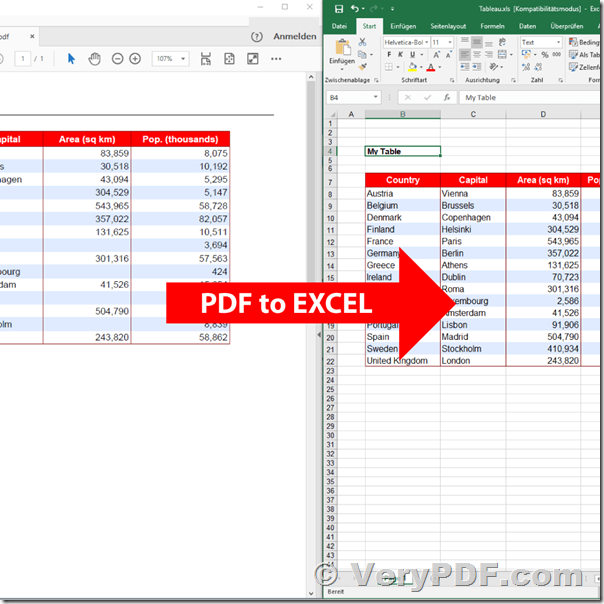
Thanks for your sample files, the "Original_Pdf_using_pdf2excel.xlsx" file looks fine.
OCR to Any Converter Command Line does works for scanned PDF and Image files only. ocr2any.exe application does use OCR technology to recognize the text on PDF pages, because your PDF file has lots of text contents, so you shouldn't use ocr2any.exe application to recognize the text contents in this PDF file, the OCR is not necessary, because this PDF file was not created from scanner.
I think VeryPDF PDF to Excel Converter GUI software should work fine to you, it will create the Excel file like "Original_Pdf_using_pdf2excel.xlsx", you could download and purchase VeryPDF PDF to Excel Converter GUI software from this web page,
https://www.verypdf.com/pdf-to-excel/try-and-buy.html#buy
We have also a VeryPDF PDF to Excel Converter Command Line software, which cost is USD$2500 per Developer License, you can buy it from our website directly,
https://www.verypdf.com/pdf-to-excel/try-and-buy.html#buycmd
https://www.verypdf.com/order.php?order=soft&s=102518&p=102518-162084832&q=1&v=0&d=0
After you buy it, please send to us your Order ID, we will send the PDF to Excel Converter Command Line software to you within two business days, with PDF to Excel Converter Command Line software, you will be able to get the Excel file like Original_Pdf_using_pdf2excel.xlsx in your ticket.
VeryPDF PDF to Excel Converter Command Line is the command line version for VeryPDF PDF to Excel Converter GUI software, so you will get same Excel documents from both software.
We have also an alternative solution, you may download VeryUtils PDF to Excel Converter Command Line from this web page,
https://veryutils.com/pdf-to-excel-converter-command-line
After you download it, you could run following command line to convert your PDF file to CSV file properly,
pdf2excel.exe --pages all -o D:\downloads\Original_Pdf.csv D:\downloads\Original_Pdf.pdf
Please notice, the "VeryUtils PDF to Excel Converter Command Line" does support CSV output format only, if you wish to get the .xls format, you will need to use the VeryPDF PDF to Excel Converter Command Line software.
VeryPDF OCR to Any Converter Command Line: Convert scanned PDF and Image files to Excel and Text files.
VeryPDF PDF to Excel Converter GUI: A GUI software to convert from PDF files to Excel documents.
VeryPDF PDF to Excel Converter Command Line: It's a command line version of VeryPDF PDF to Excel Converter GUI software.
VeryUtils PDF to Excel Converter Command Line: It's a PDF to CSV Converter Command Line software.
You may download all of above products from our websites to try, you can choose the best one according to your requirements.
If you need a Command Line software, I think the "VeryPDF PDF to Excel Converter Command Line" and "VeryUtils PDF to Excel Converter Command Line" software will meet your requirements.
VeryPDF
We have also an alternative solution, you may download VeryUtils PDF to Excel Converter Command Line from this web page,
https://veryutils.com/pdf-to-excel-converter-command-line