How to use VeryPDF PDF to Image Converter?
VeryPDF PDF to Image Converter is a professional image creator which can help you easily generate images from PDF files. You can use it to convert PDF to image files like JPEG, TIFF, WMF, and BMP. Please follow the steps below:
1. Open the interface of PDF to Image Converter
Double click the icon of PDF to Image Converter on the desktop, and then, the interface of this converter pops up. As the illustration below shows, this interface contains four parts: the tool bar, the preview box, the list box and the options panel.
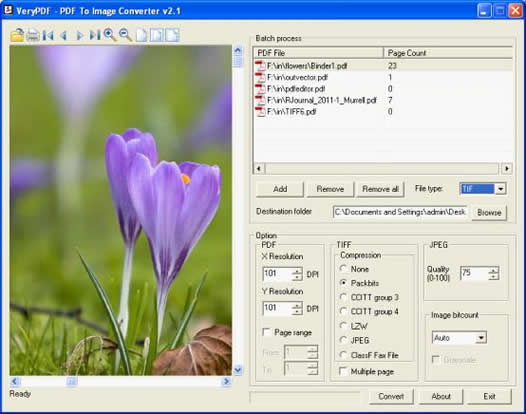
2. Input PDF files
You can input the PDF files you want to convert as follows: click the Add button under the list box, > select the PDF files in the dialog box that appears, > click OK. Then the files names of the selected PDF files will be displayed in the list box. You can preview the pages of any source PDF file on the left part of the interface by clicking a file name in the list box.
3. Set output options
You can set options under the list box. You need to specify an output folder at first: please click Browse to open the Browse for Folder dialog box> and select a folder, > press Enter on the keyboard. The export directory will be displayed in the Destination Folder edit box.
Then, you need specify the output format: you can click the arrow in the File type combo box, and select a file format from the drop-down list.
Next, you can set other options, for example, if you generate TIFF from PDF, you can set compression options under TIFF.
4. Start generating images from PDF
After setting the options, please click the Convert button at the bottom of the interface. The progress bar on the left hand of this button can show the conversion process simultaneously.
VeryPDF PDF to Image Converter also provides a command line application. The following shows the basic usage, some options and some examples of the command line application. You can also use command lines to generate images from PDF:
Usage:
pdf2img [options] <-i PDF File> [-o Output]
Some options:
-i <input file>: Specify input PDF filename
-o <output file>: Specify output filename
-r <resolution>: Set resolution
-f <first page>: First page to convert
-l <last page>: Last page to convert
-c <compress>: Set compression method in generated image
Examples:
pdf2img -i C:\input.pdf -o C:\output.tif
pdf2img -m -i C:\input.pdf -o C:\output.tif
pdf2img -c lzw -i C:\input.pdf -o C:\output.tif
pdf2img -q 80 -i C:\input.pdf -o C:\output.jpg
To see more detailed introduction, please see
the user manual.
 VeryPDF Cloud OCR API
Web to PDF Converter Cloud API
HTML to Image Converter Cloud API
Free Online PDF Toolbox
VeryPDF Cloud OCR API
Web to PDF Converter Cloud API
HTML to Image Converter Cloud API
Free Online PDF Toolbox  Free Online Advanced PDF Converter
Free Online PDF Compressor
Free Online PDF Splitter
Free Online DOCX to DOC Converter
Free Online Word to PDF Editor
Free Online ShareFile
Free Online RSS Feed to Email
Free Online Advanced PDF Converter
Free Online PDF Compressor
Free Online PDF Splitter
Free Online DOCX to DOC Converter
Free Online Word to PDF Editor
Free Online ShareFile
Free Online RSS Feed to Email
 Free Online Web Site to PDF Maker
Free Online URL to PDF Converter
Free Online PDF to Word Converter
Free Online PDF to Image Converter
Free Online URL to Image Converter
Free Online Image Converter
Free Online DOC to PDF Converter
Free Online OCR Converter
Free Online PDF Merger
Free Online PDF Stamper
Free Online PDF Page Resizer
Free Online Web Site to PDF Maker
Free Online URL to PDF Converter
Free Online PDF to Word Converter
Free Online PDF to Image Converter
Free Online URL to Image Converter
Free Online Image Converter
Free Online DOC to PDF Converter
Free Online OCR Converter
Free Online PDF Merger
Free Online PDF Stamper
Free Online PDF Page Resizer
 Free Online Photo Slideshow
Free Online File Converter
Free Online Photo Slideshow
Free Online File Converter  Online PDF to Excel Converter
Online PDF to Excel Converter





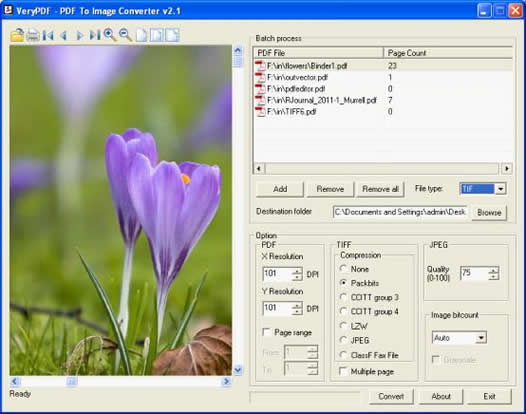
 Video Tutorial
Video Tutorial



 You may like these products
You may like these products



