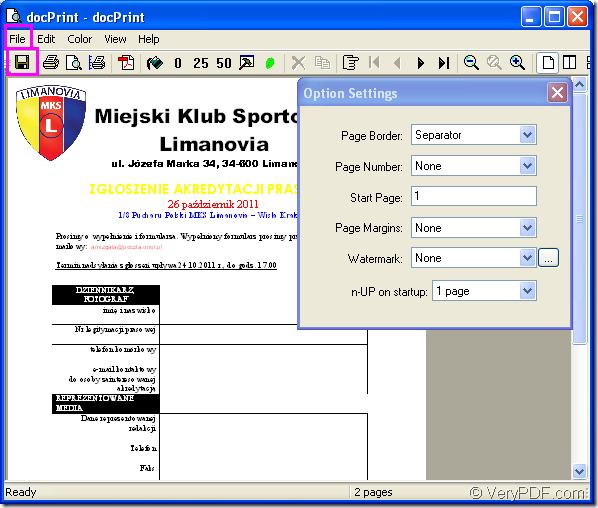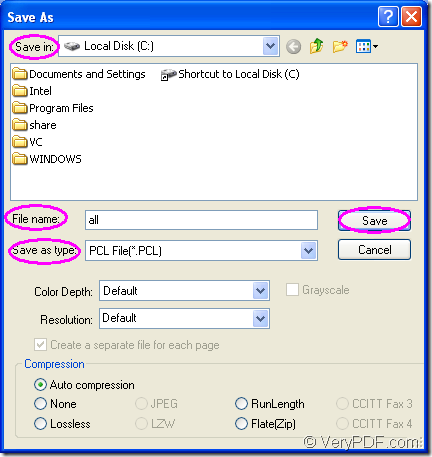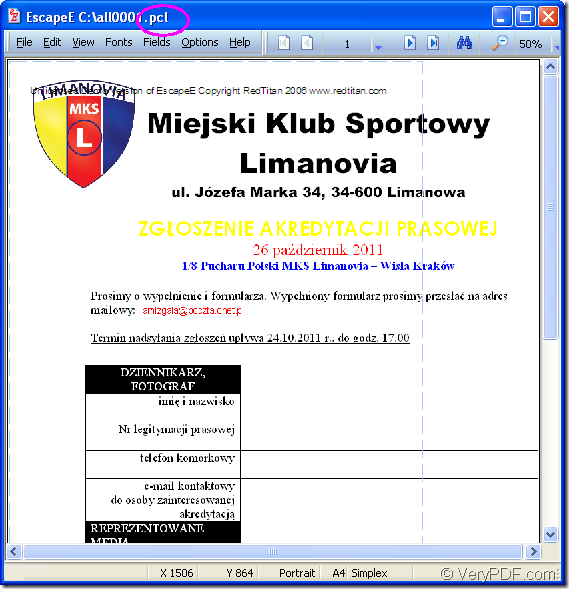There is a word document showed in Figure1. If you want to convert the document of doc to pcl format file, how to fulfill it? Before reading this article, you may not know which kind of tool can be taken in the conversion of doc to pcl or docx to pcl. But you will get a clear answer if you finish in reading it.
Figure1.
The tool is docPrint Document Converter Professional which is also called as docPrint Pro for short. It is a software product that dynamically converts MS Office 97/2000/XP/2003/2007, WordPerfect, AutoCAD DWG, PostScript, Adobe Acrobat PDF and many other document types to Adobe Acrobat PDF, PostScript, EPS, XPS, PCL, JPEG, TIFF, PNG, PCX, EMF, WMF, GIF, TGA, PIC, PCD and BMP etc formats. With docPrint Document Converter Professional you can convert your documents from and to 50+ formats easily.
There are three applications in docPrint Pro, they are GUI application, command line application and the virtual printer which is to be introduced in this article.
One of the virtual printer is named as docPrint, while the other one is docPrint PDF driver. docPirnt is not only a simple virtual printer, but also a document converter which can convert any printable document to 50+ graphics. docPrint is easy-to-use, just print a document to docPrint, you will be able to start using document printer software.
Let’s see how to convert doc to pcl format file with docPrint together and you will find the conversion process is simply easy.
Firstly, please open a word document which needs to be converted on your computer and click “File”—“Print” to open “Print” dialog box. Then select “docPrint” as your printer in “Name” combo box and click “OK” button to close the dialog box. You can also use the “Ctrl”+ “P” combination on the keyboard to help you. But if docPrint is the default printer, it will be more convenient by right clicking on the word file and choose “Print” to run docPrint directly. So if you convert files to files usually, it is recommended to set docPrint as the default printer, for which you don’t need to waste time and do some useless operations.
Secondly, you can see “docPrint” dialog box showed in Figure2 then. Please try to open “Save As” dialog box by the following methods. One is to click “File” and click “Save as” in dropdown list. Or you can click the icon framed in the toolbar, it is like a floppy disk. The hot key “Ctrl”+ “S” is also available.
Figure2.
Thirdly, also the last step, in the popup “Save As” dialog box, you can save the target file and run the conversion of doc to pcl. Please see Figure3. In “Save in” combo box, just have the target file saved in some location of your computer. Then input a good name for the target file in “File name” edit box. You can choose the right file format for the target file in “Save as type” combo box. Then click “Save” button to complete all the operations.
Figure3.
Several seconds later, maybe no more than 10 seconds, you can browse the target file on your computer by some kind of image editing program. Please see Figure4.
Figure4.
If you want to use docPrint, please download docPrint Pro at https://www.verypdf.com/artprint/docprint_pro_setup.exe. After installing it on your computer, you can see docPrint in the printer list by clicking “Start”—“Printers and Faxes”.