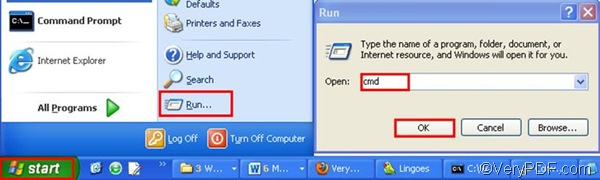VeryPDF HTML Converter Command Line is a useful tool which can help you encrypt PDF as you convert RTF to PDF. By means of this application, you can easily and quickly convert multiple RTF files to PDF files, set passwords, key length and encrypt PDF files in batch. Correspondently, it can prevent the contents within your PDF files from being copied, printed, modified, and extracted by the users having no password.
VeryPDF HTML Converter Command Line does not require third party applications. It is designed for those who do not have Adobe Acrobat but need to convert files in format like RTF to PDF and those who want to batch convert RTF files and web pages to PDF, PS and other image files. You can free download it by clicking VeryPDF HTML Converter Command Line. After install it on your computer, you can use the free trial version for 50 times. The following shows how to use VeryPDF HTML Converter Command Line to do batch conversion from RTF to PDF and PDF encryption.
Firstly, you should open the command prompt window. In Windows XP, people usually use the following way to open the command prompt window as illustrated in the image below: click Start, > select Run from the Start menu, > type “cmd” > click OK.
Secondly, based on the following usage and options, you should type command line as press Enter on the keyboard.
- Usage: htmltools [options] < WMF file > [<PDF file>]
- Options:
- -ownerpwd <string> : Set 'owner password' to PDF file
- -keylen <int> : Key length (40 or 128 bit)
- -keylen 0: 40 bit RC4 encryption (Acrobat 3 or higher)
- -keylen 1: 128 bit RC4 encryption (Acrobat 5 or higher)
- -keylen 2: 128 bit RC4 encryption (Acrobat 6 or higher)
- -encryption <int> : Restrictions
- -encryption 0: Encrypt the file only
- -encryption 3900: Deny anything
- -encryption 4: Deny printing
- -encryption 8: Deny modification of contents
- -encryption 16: Deny copying of contents
- -encryption 32: No commenting
- ===128 bit encryption only -> ignored if 40 bit encryption is used
- -encryption 256: Deny FillInFormFields
- -encryption 512: Deny ExtractObj
- -encryption 1024: Deny Assemble
- -encryption 2048: Disable high res. printing
- -encryption 4096: Do not encrypt metadata
For example, the following command line can be used to convert all the RTF files on disk C to PDF files in batch and prevent all the result PDF files from being printed.
d:\htmltools\htmltools.exe -ownerpwd "kin” -keylen 2 –encryption 4 c:\*.rtf d:\*.pdf
- d:\htmltools\htmltools.exe stands for the executable file, which is in the folder htmltools on disk D in this example.
- -ownerpwd "kin” is the option that can be used to set kin as owner password for all the PDF files.
- -keylen 2 is an option that can be used to set key length as 128 bit RC4 encryption.
- -encryption 4 is the option that can encrypt PDF and preventing the contents from being printed. Make sure all the three options appear when you encrypt PDF.
- c:\*.rtf represents all the RTF files on disk C.
- d:\*.pdf indicates to export all the PDF files onto disk D.
You can change the wildcard * to the exact file name, if you want to convert a single RTF file to PDF and encrypt PDF. Please press Enter after you type a proper command line depending on your priorities. The free trial version can be used for 50 times. If you want to buy VeryPDF HTML Converter Command Line, please click full version .