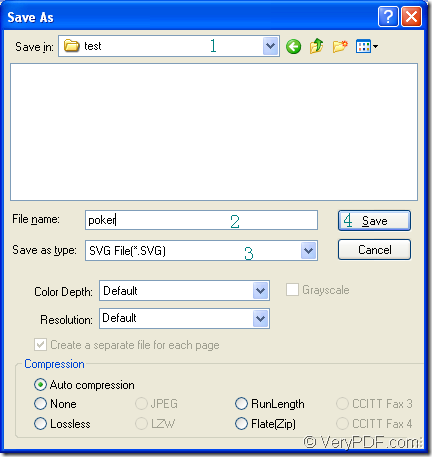SVG is two-dimensional vector graphic format created by the World Wide Web Consortium (W3C). It was developed as a standard format for displaying vector graphics on the Web. SVG format describes images using a text format that is based on XML. You can use docPrint Document Converter Professional to convert excel to svg or xls to svg.
docPrint Pro which is short for docPrint Document Converter Professional is a software product that dynamically converts MS Office Excel, Word, PowerPoint, WordPerfect, AutoCAD DWG, PostScript, Adobe Acrobat PDF and many other document types to Adobe Acrobat PDF, PostScript, EPS, XPS, PCL, JPEG, TIFF, PNG, PCX, EMF, WMF, GIF, TGA, PIC, PCD and BMP formats. It works in GUI version, Command Line version and virtual printer version.
With the GUI version, you can realize batch conversion in a short time. If you are a software developer, you may like to use the command line version. If you want to save paper and ink when you print a document, please choose the virtual printer. The virtual printer docPrint is the leading role in this article which will introduce the steps of converting excel to svg with docPrint because it is also a powerful document which can convert any printable document to 50+graphics besides the function of Windows printer.
You should download docPrint Pro before using docPrint at https://www.verypdf.com/artprint/docprint_pro_setup.exe and install it on your computer. The following contents are the details to convert excel to svg for your reference.
In an opened Excel document, please click “File”—“Print” to open “Print” dialog box in which you can choose “docPrint” as your printer in “Printer” combo box. Then click “Print” button. You can also have the aid of the combination “Ctrl”+ “P” to open “Print” dialog box. If docPrint is the default printer, it will be easier. You don’t need to open the Excel document. Just right click the file and choose “Print” option to run docPrint directly.
You will see the main window of docPrint immediately. Please use the following ways to open “Save As” dialog box. (1) You can click “File”—“Print” to open “Save As” dialog box. (2) Please click the button which looks like a floppy disk in the toolbar. (3) The hot key “Ctrl”+ “S” will also do you a favor.
In the “Save As” dialog box which is shown in Figure1, you have to make some changes to the target files before run the conversion from excel to svg. (1) In “Save in” combo box, please choose a location for the target files. (2) In “File name” edit box, you should input the name for the target files. (3) Please specify the output format as “SVG File (*.SVG)” in “Save as type” combo box. (4) Click “Save” button.
Figure1.
The output files will be saved in specified location when the conversion comes to the end. As you see, the whole conversion process is easy enough that you can do it perfectly well. So just download the docPrint Pro and try it yourself.