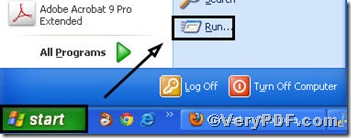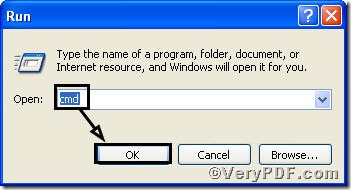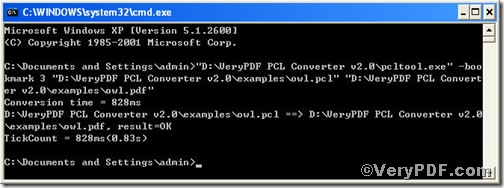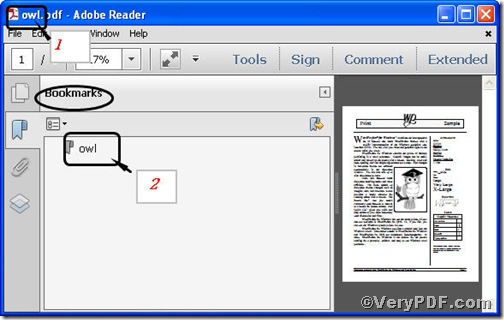A bookmark is a thin marker, commonly made of papr or card, used to keep the reader's place in a book and to enable the reader to return to it with ease. Other frequently used materials for bookmarks are leather, metals like silver and brass, silk, wood and fabrics. Many bookmarks can be clipped on a page with the aid of a page-flap. The book mark mentioned above is a real one, it is useful to make the pages that you have turned. But a bookmark in pdf will picture you what the main contents of pdf are. How to add pdf bookmark, you may ask, you can use PCL Converter to convert pcl to pdf and add pdf bookmark at the same tine.
Downloading&Installing PCL Converter command line
- click the link to open https://www.verypdf.com/pcltools/index.html
- go to VeryPDF PCL Converter command line
- press “Download” and save file
During the installing process, you are bound to see below window box.
There are two ways to experience PCL Converter command line: one is to press “try”, the other one to press “Buy now”. The former one means you are entitled 50times free of charge to experience this wonderful software. The latter one means you purchase it for permanent use.
Launching command prompt window
Click “start” and go to “Run”
Enter “cmd”
Press “ok” you will open the command prompt window.
Inputting command line
Input the command line to convert pcl to pdf and add pdf bookmark, it goes below
pcltool.exe –bookmark 3 D:\in.pcl D:\out.pdf
where
- D:\in.pcl is to specify a pcl filename or a directory for input,
- D:\out.pdf is to specify the pdf file name for output,
- -bookmark 3 is to use short filename without suffix as bookmarks.
Once the input is done, press “enter” key, you will see detailed prompt information as displayed in the following screenshot.
When you see “result=ok”, it means the program has gone through.
Checking file
Open the output file to check
From the above picture, you not only find bookmark was added but also see short filename without suffix as bookmark, like number 1 and number 2 indicate in picture.
So far, you have successfully converted pcl to pdf. Moreover, you can use different numbers to add pdf bookmark. For inquiry, please visit at www.verypdf.com.