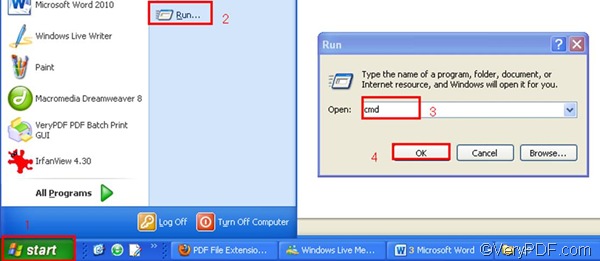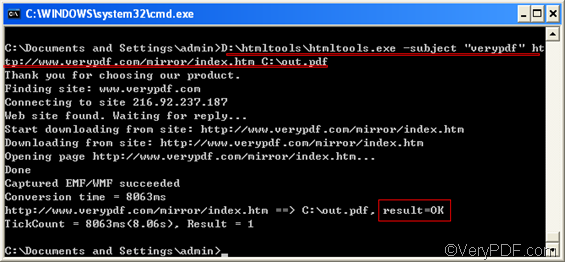If you have VeryPDF HTML Converter Command Line installed in your computer, you can quickly and easily set subject and convert HTTP link to PDF. You can download this command line application by clicking VeryPDF HTML Converter Command Line. It will take several seconds to install it in your computer. This article will take three steps to show you show to set PDF subject and convert HTTP link to PDF.
1. Run the command prompt window
Running the command prompt window requires four steps:
- Click “Start” in the lower-left corner of the screen;
- Select “Run” from the menu to open the “Run” dialog box;
- Enter “cmd” in the “Run” dialog box.
- Click “OK” to run the command prompt window.
2. Enter a command line
You should note the following command line syntax. It can show you what should be included in the command line that you are going to enter. The angle brackets are used to enclose essential contents. string refers to character string.
htmltools.exe -subject <string> <HTTP link> <output file>
According the command line syntax illustrated above, you should first enter the directory of the command line application named htmltools.exe. Second, enter –subject and its values, which can be used to define the PDF subject. For example, if you want to define the PDF subject as “verypdf”, you should enter –subject “verypdf” in the command prompt window. Third, enter the HTTP link. Fourth, enter the directory of the output file. The following is an example which can be used to define the PDF subject as “verypdf” and convert HTTP link to PDF.
D:\htmltools\htmltools.exe -subject "verypdf" https://www.verypdf.com/mirror/index.htm C:\out.pdf
- D:\htmltools\htmltools.exe ----The directory of the command line application, which can be used to call the command line application located in the folder called htmltools on disk D.
- --subject "verypdf" ---- can be used to define PDF subject as "verypdf".
- https://www.verypdf.com/mirror/index.htm ---- the HTTP link
- C:\out.pdf ---- specifies PDF as the output format and can be used to place the result PDF file named out on disk C.
3. Press “Enter”
The moment you press the “Enter” key, the computer begins to convert HTTP link to PDF. You can view the process information in the command prompt window. When the computer finishes the conversion from HTTP link to PDF, you will see “result =OK” appears in the command prompt window as illustrated below. If you would like to buy VeryPDF HTML Converter Command Line, please click Purchase.