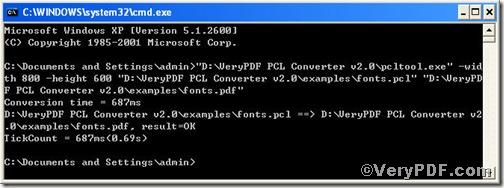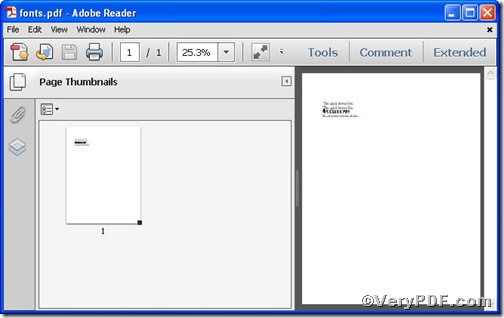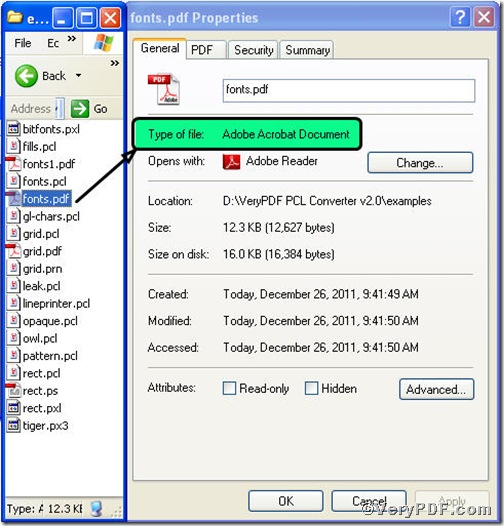Sometimes, you have to set your pdf page size when converting pcl to pdf. By rule, you first finish converting job and then open the pdf file to set page size, it is not a bad method though it is not good one. How about setting the page size when you are converting pcl to pdf? PCL Converter command line, offered by VeryPDF.com excels at doing this, follow the below steps, you will know how to convert pcl to pdf and set page size via PCL Converter command line.
Step1, Downloading&Installing PCL Converter command line
- click the link to open https://www.verypdf.com/pcltools/index.html
- go to VeryPDF PCL Converter command line
- press “Download” and save file
During the installing process, you are bound to see below window box.
There are two ways to experience PCL Converter command line: one is to press “try”, the other one to press “Buy now”. The former one means you are entitled 50times free of charge to experience this wonderful software. The latter one means you purchase it for permanent use.
Step2, Launching the MS-DOS command prompt window
The way to input command line is pretty easy, do Just as the following pictures indicates,
Press “start”>choose “Run”>input “cmd”>press “ok”
When the following appears, you will have the MS-DOS command prompt window.
Step3, Inputting command line
Input the command line to convert pcl to pdf and set page size, it goes below
pcltool.exe -width 800 -height 600 C:\in.pcl C:\out.pdf
where
- C:\in.pcl is to specify a pcl filename or a directory for input,
- C:\out.pdf is to specify the pdf file name for output.
- width 800 -height 600 is to set page size width to 800 and height to 600.
Once the input is done, press “enter” key, you will see,
When you see “result=ok”, it means the program has gone through.
Step4, Checking file
Open the output file to check if pcl has been converted to pdf file and page size been set, screenshots again.
Below is a detailed one,
So far, you have successfully set page size and converted pcl to pdf so as to you can read your pcl file in pdf document format. If you have any further questions, please leave them below, the VeryPDF.com values them very much.