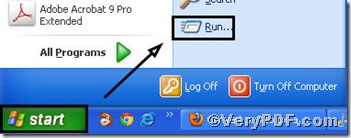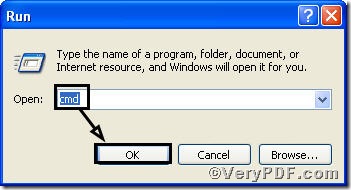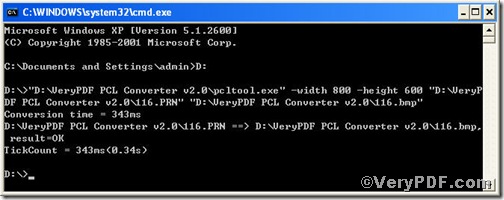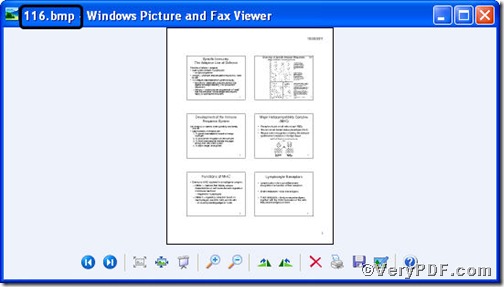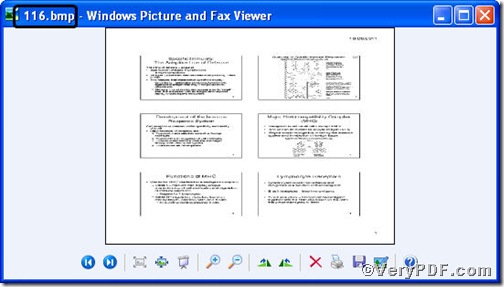PCL Converter command line, an advanced tool designed for document format converting, makes directly changing the file extension to your desired one or ones in command prompt window (see Picture command prompt window) and set page size available. More importantly, the operation is easy and simple, and the rest part of the article will show you how to convert convert prn to bitmap and set page size via PCL Converter command line.
Step1. Download&Install PCL Converter command line
- click the link to open https://www.verypdf.com/pcltools/index.html
- go to VeryPDF PCL Converter command line
- press “Download” and save file
During the installing process, you are bound to see below window box.
There are two ways to experience PCL Converter command line: one is to press “try”, the other one to press “Buy now”. The former one means you are entitled 50times free of charge to experience this wonderful software. The latter one means you purchase it for permanent use.
Step2. Launch command prompt window
You have to launch command prompt window. Because the command line is bound to be operated under the MS-DOS environment. The procedure is easy, and the following pictures will guide you.
1) Click “start” and then go to “Run”
2) Input cmd into the following
3) Press “ok”, you will find MS-DOS command prompt window popping up
Step3. Input command line
Input the command line to convert prn to bitmap and set page size, it goes below
pcltool.exe -width 800 -height 600 C:\in.prn C:\out.bitmap
where
- C:\in.prn is to specify a prn filename or a directory for input,
- C:\out.bitmap is to specify the bitmap file name for output,
- width 800 -height 600 is to set page size width to 800 and height to 600.
Once the input is done, press “enter” key, you will see,
Picture command prompt window
When you see “result=ok”, it means the program has gone through.
Step4. Check file
Open the output file to check, to achieve sound effect, the VeryPDF.com dose a comparison below,
So far, you have successfully converted convert prn to bitmap so as to you can read your prn file in bitmap document format. . If you have any further questions, please leave them below, the VeryPDF.com values them very much.