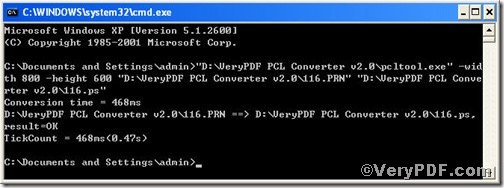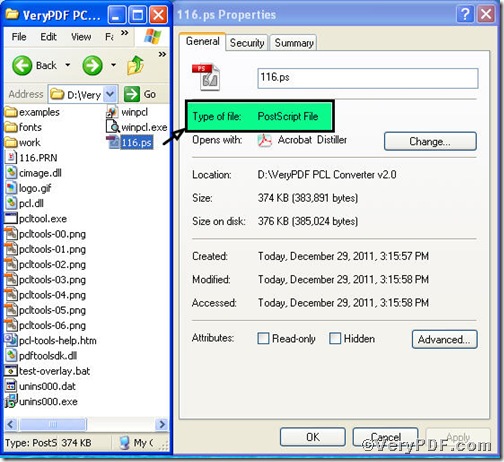If you are assigned a task to convert prn to ps and set page size, by rule, your solution is that you first convert prn to ps and then set page size. How about finishing this at once? Using PCL Converter command line, you are allowed to achieve two effects by dong just one operation, in effect, you input one command line to convert prn to ps and set page size at the same time.
The first step—Downloading
Follow this link to download PCL Converter command line
https://www.verypdf.com/pcltools/index.html
The whole package is just of 6.04 MB, making the download swiftly.
The second step—Launching
The way to launch command prompt window is easy, do as the follow picture indicates
Press “start”>choose “Run”>input “cmd”>press “ok”
13) Press “ok”, you will find command prompt window popping up
The third step—Inputting
Input command line to convert prn to ps and set page size, it goes below
pcltool.exe -width 800 -height 600 C:\in.pcl C:\out.ps
where
- C:\in.pcl is to specify a prn filename or a directory for input,
- C:\out.ps is to specify the ps file name for output,
- width 800 -height 600 is to set page size width to 800 and height to 600.
Once the input is done, press “enter” key, you will see,
The fourth step—Checking
Open the folder to check if prn file has been converted to ps,
From the pictures, you can find prn file has been converted to ps file and open ps file in devices with installation of ps reader for checking page size purposing. There are plenty of functions about PCL Converter command line, if you are interested in, you can try the related converting work by taking above steps as reference.