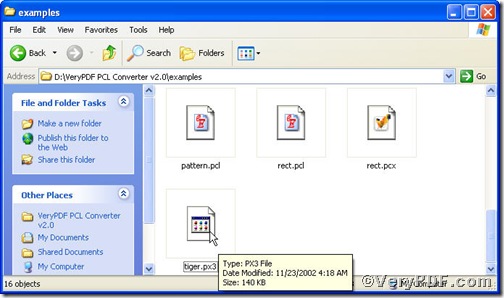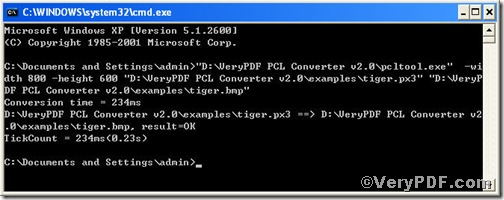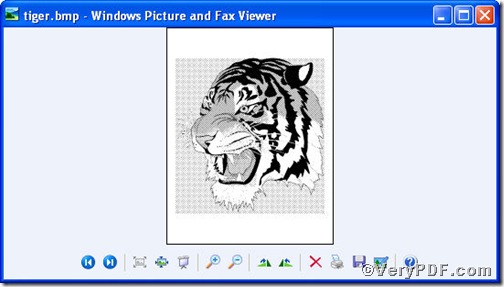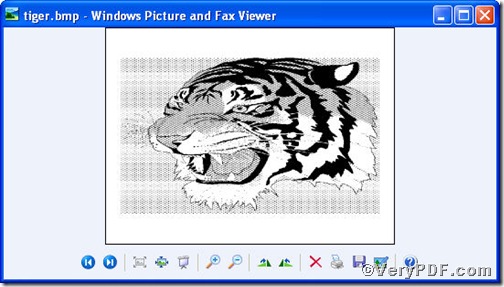You are more likely to choose a helpful tool that allows you both to convert px3 to bmp and set page size. PCL Converter command line is a nice choice of you, because it makes directly changing the file extension to your desired one or ones in command prompt window (see Picture command prompt window) available. The operation is easy and simple, and the rest part of the article will show you how to convert px3 to bmp and set page size via PCL Converter command line.
Below is a px3 file, you can not open it arbitrarily, however, after you convert it to bmp, you not only can view it but can set page size.
The command line to convert px3 to bmp and set page size is as follows,
pcltool.exe -width 800 -height 600 C:\in.px3 C:\out.bmp
where
- C:\in.px3 is to specify a px3 filename or a directory for input,
- C:\out.bmp is to specify the bmp file name for output,
- width 800 -height 600 is to set page size width to 800 and height to 600.
Now, please launch command prompt window, do as the picture suggests,
Press “start”>choose “Run”>input “cmd”>press “ok”
Press “enter”, you will have the command prompt window.
You continue to input the above command line to convert px3 to bmp and set page size, when finishing, press “enter”, you will find
Picture command prompt window
Till now, you could open the file to check the page size, to achieve sound effect, the VeryPDF.com makes a comparison below,
If you want to get more information, please visit at https://www.verypdf.com/pcltools/index.html to download or purchase PCL Converter command line.