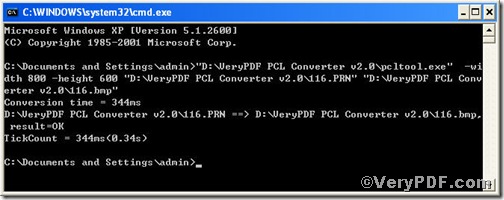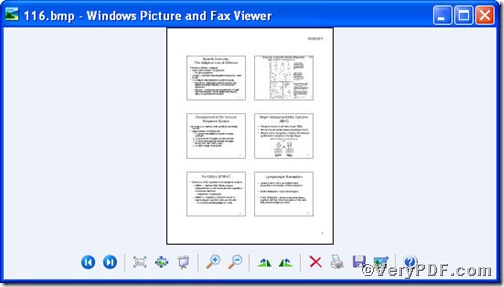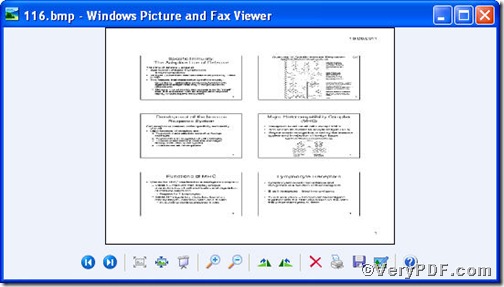If your daily work is converting document formats, you would like to choose a helpful tool that allows you both to save precious time and improve working efficiency. PCL Converter command line is a nice choice of you, because it makes directly changing the file extension to your desired one or ones in command prompt window (see Picture command prompt window) available. Moreover, you can use relative parameters to set page size and convert prn to bmp at once.
Downloading&Installing PCL Converter command line
- click the link to open https://www.verypdf.com/pcltools/index.html
- go to VeryPDF PCL Converter command line
- press “Download” and save file
During the installing process, you are bound to see below window box.
There are two ways to experience PCL Converter command line: one is to press “try”, the other one to press “Buy now”. The former one means you are entitled 50times free of charge to experience this wonderful software. The latter one means you purchase it for permanent use.
Launching command prompt window
Press “start”>choose “Run”>input “cmd”>press “ok”
When the following appears, you will have the command prompt window.
Inputting command line
Input the command line to convert prn to bmp and set page size, it goes below
pcltool.exe -width 500 -height 500 C:\in.prn C:\out.bmp
where
- C:\in.prn is to specify a prn filename or a directory for input,
- C:\out.bmp is to specify the bitmap file name for output.
- width 500 -height 500 is to set page size width to 500 and height to 500.
Once the input is done, press “enter” key, you will see,
Picture command prompt window
When you see “result=ok”, it means the program has gone through.
Checking file
Open the output file to check if prn has been converted to bmp file and to check the page size, screenshots again.
So far, you have successfully converted prn to bmp so as to you can read your prn file in bmp document format. For inquiry, please visit at www.verypdf.com.