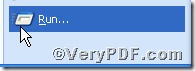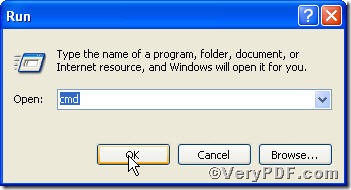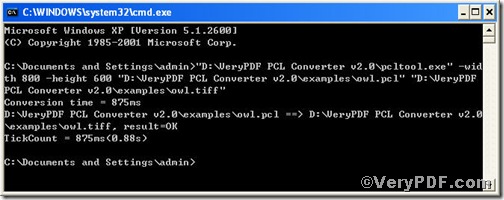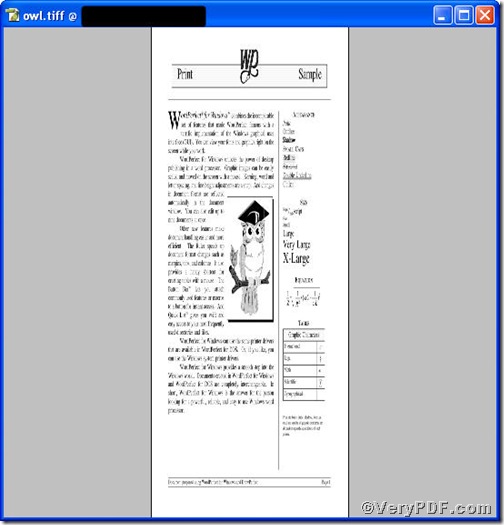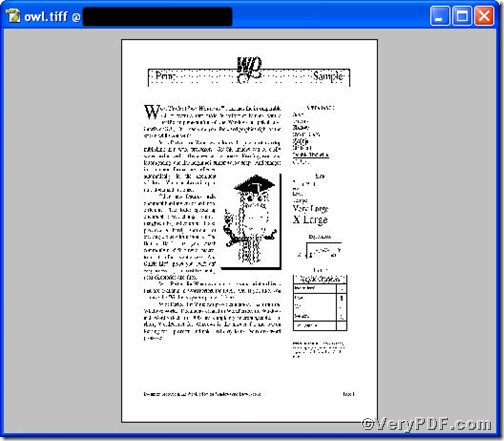When you are in trouble with the converting job, you would fancy that how could you just change the filename extension to the desired ones, the target file will become one of your desired document formats. Now, your fancy is coming true with the advent of PCL Converter command line. It not only allows you to directly change the file extension to your desired one or ones in command prompt window (see Picture command prompt window), but also to set page size. The operation is easy and simple, and the rest part of the article will show you how to convert pcl to tiff and set page size via PCL Converter command line.
Click the following link to download PCL Converter command line
https://www.verypdf.com/pcltools/index.html
Note, there are two ways to experience PCL Converter command line: one is to press “try”, the other one to press “Buy now”. The former one means you are entitled 50times free of charge to experience this wonderful software. The latter one means you purchase it for permanent use.
Input command line to convert pcl to tiff and set page size
The way to input command line is pretty easy, do Just as the following pictures indicates,
1) Click “start” and then go to “Run”
2) Input cmd into the following
3) Press “ok”, you will find command prompt window popping up
Here goes the crucial step, you have to make sure the command line you are going to input accurate.
pcltool.exe -width 800 -height 600 C:\in.pcl C:\out.tiff
where
- C:\in.pcl is to specify a pcl filename or a directory for input,
- C:\out.tiff is to specify the tiff file name for output.
- width 800 -height 600 is to set page size width to 800 and height to 600.
Once the inputting is done, press “enter”, you are allowed to see
Open your file to check the difference between two files
Picture 1
Picture 2
Picture 1and Picture 2 fully demonstrate that you have successfully converted pcl to till and set page size.