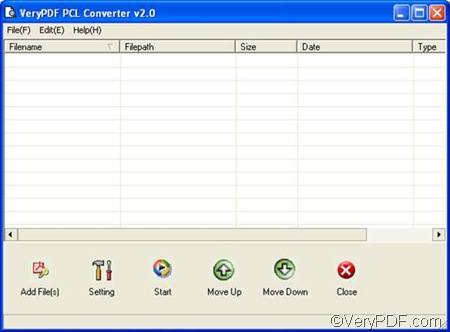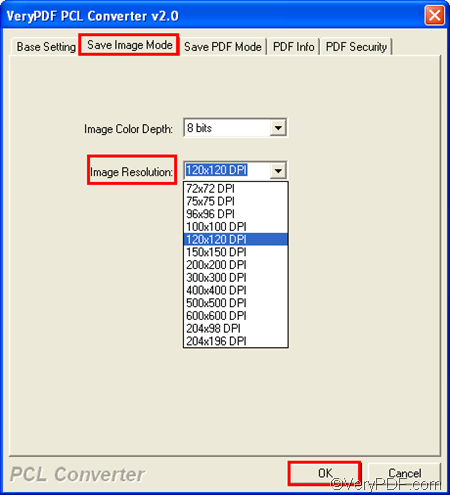If you need to set image resolution when convert PCL to TIF, you can try VeryPDF PCL Converter. This product is designed to quickly convert PCL to TIF, PDF, PS, JPG, BMP, etc.
You can access to the product at the web page of VeryPDF PCL Converter. Please download the product, and install it on your computer, then do as follows to convert PCL to TIF and set image resolution. Only four steps are required.
At first, please run VeryPDF PCL Converter, You can double click the icon on the desktop to run the GUI application of VeryPDF PCL Converter. The following illustrates the interface of the registered version of this product.
Second, you should add PCL files. Can you find the Add File(s) on the interface as illustrated above? Please click on this button, then select the PCL files in the pop-up dialog box, and press Enter. All the selected PCL files will be displayed on the interface.
The next step is to set options. Next to the Add File(s) button is the Setting button. Please click Setting to open the dialog box for settings. Then, you should:
- set the output format by choosing the item .tif in the Output format combo box.
- and set image resolution by clicking the Save Image Mode tab and choosing an item from the drop down list from the Image Resolution combo box. After setting the options, please click OK and proceed to the next step.
Lastly, please click Start on the interface. A dialog box will pop out, and you can browse folders and choose one in the dialog box. After that, please click OK to start the conversion.
Can VeryPDF PCL Converter accurately convert PCL to TIF for you? Can it help you conveniently set image resolution? Do you want to buy it? If so, please click the Register button on the interface of the trial version and follow the introduction to purchase it.