MHTML is a web page archive format that can be used to store resources linked from the web page, including images, Java applets, Flash animations, audio files, etc. VeryPDF HTML Converter has the capacity to convert web page files to PDF files. If you click VeryPDF HTML Converter , you will find that you are allowed to free download two versions of VeryPDF HTML Converter: the command line version and the GUI version. Both are user friendly. However, this article would like to focus on the command line version. Because I have been using the command line application for three month, and I really think it can help me effectively convert documents including convert MHTML to PDF. The following shows you how to take two steps to convert MHTML to PDF and edit PDF creator via command line.
1. Open the command prompt window
- Click “Start” in the lower-left corner of the screen.
- Select “Run” from the menu to open the “Run” dialog box.
- Enter “cmd” in the “Run” dialog box.
- Click “OK” to open the command prompt window.
2. Type a command line and press “Enter”
If you have no idea what should be included in a command line, please take a look at the command line syntax below. The angle brackets are used to enclose essential contents. string refers to character string.
htmltools.exe -creator <string> <input file> <output file>
For example, the command line illustrated below can be used to convert MHTML to PDF and edit PDF creator.
D:\htmltools\htmltools.exe -creator "command line" D:\in.mhtml C:\out.pdf
- D:\htmltools\htmltools.exe ----The directory of the command line application. htmltools.exe is the name of the command line application. This directory represents the command application stored in the folder called htmltools on disk D.
- -creator "command line" ---- The command that defines PDF creator as "command line”.
- D:\in.mhtml ---- the directory of the input files. It represents the input file named in in the format MHTML on disk D.
- C:\out.pdf ---- The directory of the output file. It specifies PDF as the output format, and indicates that the output file should be named out and be placed on disk D.
Well, since you have already known what should be included in a command line, why don’t you type a command line in the prompt window yourself? Just don’t forget to press “Enter” after you type the command line. Normally, the computer will begin to covert MHTML to PDF and edit PDF creator right away after you press the “Enter” key. You can view the information of conversion such as conversion time in the command prompt window. When you see “Result=OK”, that means the job is done.
How to find the result after edit PDF creator?
To check the result after edit PDF creator, you should right click the icon of the output PDF file, select “Properties” on the menu to open the “Properties” dialog box, > click the “PDF” tab, then you can find “command line” after “Application” in the dialog box. You can try the command line application of VeryPDF HTML converter for 50 times. If you want to buy it, please click Purchase.
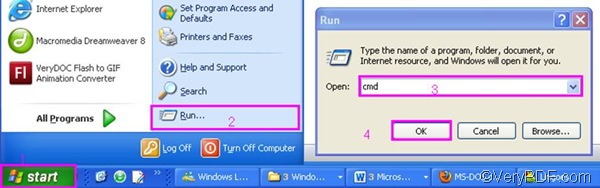
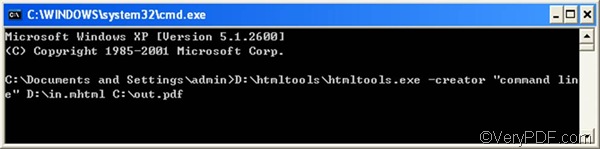
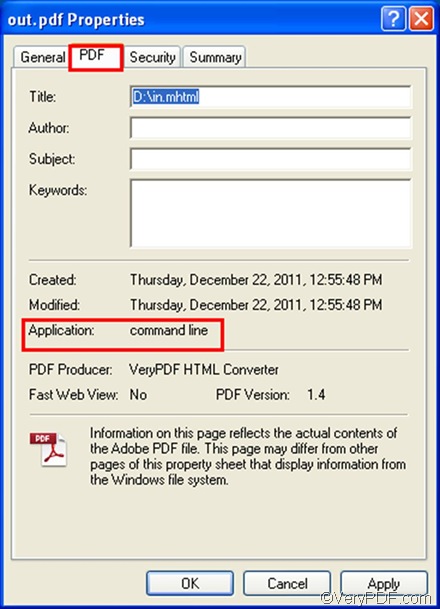
I have tried to use “Document Converter (docPrint Pro)” to convert your MHTML file to PDF file, everything is fine, you may download the trial version of “Document Converter (docPrint Pro)” from following web page to try,
http://www.verypdf.com/app/document-converter/try-and-buy.html#buy_pro
http://www.verypdf.com/artprint/docprint_pro_setup.exe
after you install it, you can run following command line to convert your MHTML file to PDF file properly,
“C:\Program Files (x86)\docPrint Pro v6.0\doc2pdf.exe” -i D:\downloads\66267.mht -o D:\downloads\66267.pdf