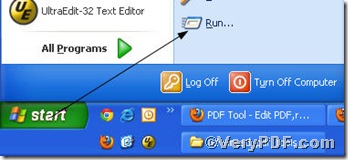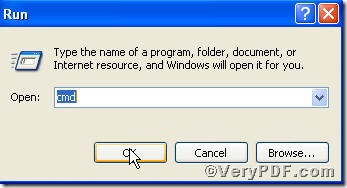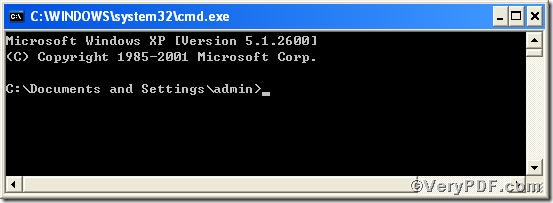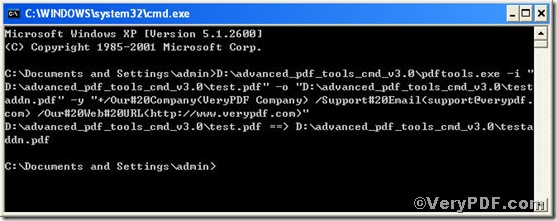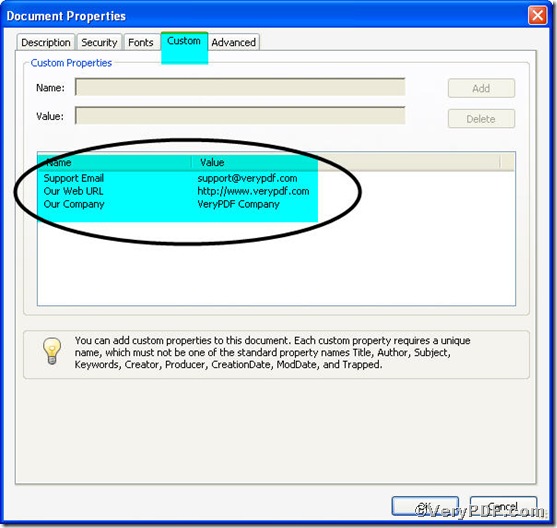You must fret with appending several custom properties of pdf into your pdf files. How about putting all custom properties information together and pressing “enter” key, the appending custom properties of pdf will be completed? You may not believe, it is real, by using Advanced PDF Tools Command Line, all boring tasks on appending custom properties of pdf prove to be easy.
Step 1 open the following link to download Advanced PDF Tools
https://www.verypdf.com/pdfinfoeditor/advanced_pdf_tools_cmd.zip
please unpack it when download is finished.
Step 2 launch the MS-DOS command prompt window. Because the command line is bound to be operated under the MS-DOS environment. The procedure is easy, the following pictures will guide you.
1) click “start” and then go to “Run”
2) input cmd into as the following picture suggests
3) press “ok”, you will find MS-DOS command prompt window appearing
Step 3 input command line to append custom properties of pdf
pdftools -i "C:\input.pdf" -o "C:\output.pdf" -y "+/key1(value1) /key2(value2)"
where the option -i is to specify a pdf filename or a directory for input, the option -o to specify the pdf filename for output, –y to append new custom properties to an existing pdf file and overwrite original custom properties. both key and value can be replaced or added according to your needs, for example,
pdftools -i "C:\input.pdf" -o "C:\output.pdf" -y "+/Our#20Company(VeryPDF Company) /Support#20Email(support@verypdf.com) /Our#20Web#20URL(https://www.verypdf.com)"
once the input is finished, press “enter” key, you would see
Step 4 open the file to check whether the custom properties information was appended, look at the screen snap
More articles on editing pdf file will be posted here, hope for your attention.