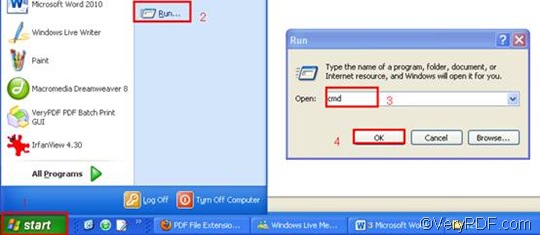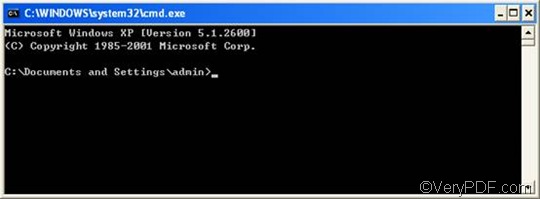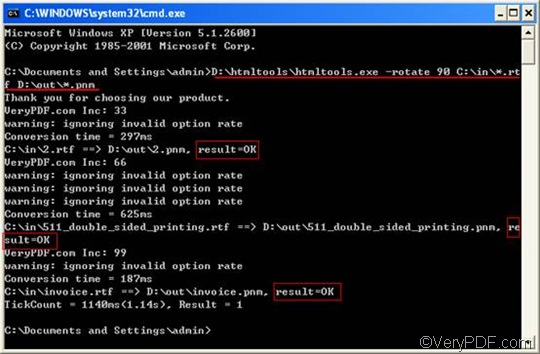PNM or Portable Any Map is an image file format which was designed to handle multiple types of portable images. It refers collectively to PBM, PGM, and PPM formats. VeryPDF HTML Converter Command Line can be used to convert documents from RTF to PNM and other file formats including PDF, PS (Postscript), TIF, TIFF, JPG BMP, WMF, EMF, PCX, TGA, JPEG, and GIF. It supports command line and batch conversion. You can also use it to change the margin, change the page size, add watermark and rotate the page when converting RTF to PNM. Especially when you convert multiple files, it can help you save a lot of time.
The rest part of this article aims to introduce how to rotate the page and convert RTF to PNM via command line. First of all, please download this application by clicking VeryPDF HTML Converter Command Line. After you install the software application, please follow the three steps below to solve your problem.
Step 1: Open the command prompt window
To open the command prompt window requires four steps: click “Start” in the lower-left corner of the computer screen; > click “Run” on the menu, then the “Run” dialog box will appear.> Enter “cmd” in the “Run” dialog box;> click “OK. Then the command prompt window will appear on the screen.
Step 2: Type a command line
The command line you are going to type should include the following items in order: the executable file, the command, the input file and the output file. Moreover, you should type the whole directories of the files rather than the bare file names in the command line. The following pattern illustrates what items should be included in the command line.
htmltools -rotate <int> <RTF file> <PNM file>
In the above pattern, the angle brackets are often used to enclose essential contents, and int means integer. The following is a perfect example of command line. It consists of the four items mentioned above, and include the directories of the files.
D:\htmltools\htmltools.exe -rotate 90 C:\in\*.rtf D:\out\*.pnm
- D:\htmltools\htmltools.exe ---- the directory of the executable file. It represents the executable file htmltools.exe located in the folder htmltools on disk D.
- -rotate 90 ---- the command that can be used to rotate the page clockwise through an angle of 90 degree. The number 90 can be substituted by 180 or 270.
- C:\in\*.rtf ---- the directory of the input files. The wildcard * represents all the input RTF files in the folder in on disk C. The file extension specifies RTF as the input format.
- D:\out\*.pnm ---- the directory of output files. Here, the file extension specifies PNM as the output format. It indicates that all the result files should be placed in the folder out on disk D.
If you like, you can replace the directories in the example above with the directories of the files in your computer first, and then copy it and paste to the command prompt window by right clicking with the mouse on the command prompt window.
Step 3: Press “Enter”
Press the key “Enter”. The computer will begin to convert RTF to PNM and rotate the page without delay. Meanwhile, you can view the information of conversion displayed in the command prompt window. When you see “result=OK” in the command prompt, it means the computer has converted one of the files. In the command prompt below, you can see that three files have been converted from RTF to PNM.
If you want to buy the full version of VeryPDF HTML Converter Command Line, please click Purchase. If you want to learn more about how to convert RTF to other files, please read related articles at the knowledge base of VeryPDF. If you are interested in other products, please visit the home page of VeryPDF.