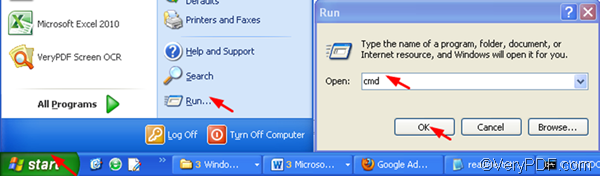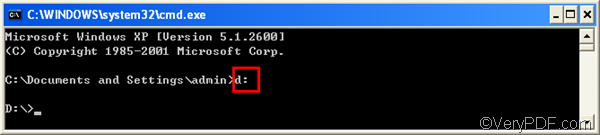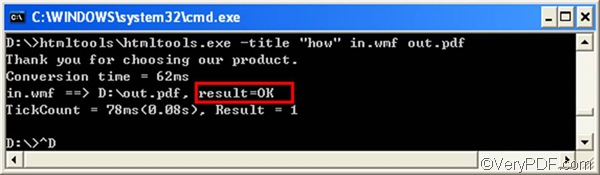Are you looking for a simple, easy and quick way to convert WMF to PDF and edit PDF title? Are you tired of clicking buttons to select options, add input files, and save files when convert a bundle of files from WMF to PDF? Do you know if you are a command line user, you can get your job done in only two steps by using VeryPDF HTML Converter Command Line? Yes, with the assistance of VeryPDF HTML Converter Command Line, you can easily solve your problems and save your precious time.
The free trial version of VeryPDF HTML Converter Command Line allows you to free use for a lot of times, so if you don’t need to convert SWF to PDF file that often, you can just download the free trial version by clicking here.
If you are a command line user, please download and installed VeryPDF HTML Converter Command Line on your computer and begin to use it to convert WMF to PDF in batch. The following is the basic usage of the application: htmltools [options] <EMF-WMF-HTML-URL-RTF-file> [<PDF-PS-Image-file>]
If you are not very familiar with command line, yet willing to learn how to batch convert WMF to PDF quickly and accurately, please following the two steps below to convert WMF to PDF and edit PDF title via command line.
Step 1: run the Windows Command Prompt
There are several ways to run the Windows Command Prompt. But here only introduce the most commonly used one: click “Start”,> “Run”, > type “cmd”, >click “OK”. As the “Run” dialog box disappears from the screen, the Windows Command Prompt will appear on the screen.
Step 2: type a command line and press “Enter”
2.1. move to the root folder where the VeryPDF HTML Converter Command Line is placed
For instance, the file folder containing the main executable file of VeryPDF HTML Converter Command Line is placed on disk d, you can move to the root folder of disk d by type d:
2. 2. Type a command line and press “Enter”
Supposing the input file is also on the root folder on disk d, you can type a command line as the following one
htmltools\htmltools.exe -title "how" in.wmf out.pdf
- htmltools\htmltools.exe presents the executable file in the folder named htmltools on disk d.
- -title "how" the option which edit PDF title to be “how”
- in.wmf represent the input file named in on disk d.
- out.pdf represents the output file named out that should be placed on disk d, too.
After you press “Enter”, the computer can convert WMF to PDF in a wink. When you see “result=OK” in the Windows Command Prompt as illustrated below, it means the conversion from WMF to PDF is finished.
If you need to convert documents from SWF to PDF very often, maybe you are going to need VeryPDF HTML Converter Command Line. If you want to buy this command line application, please click purchase VeryPDF HTML Converter Command Line.