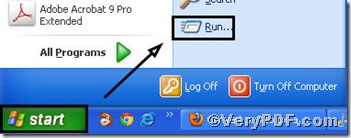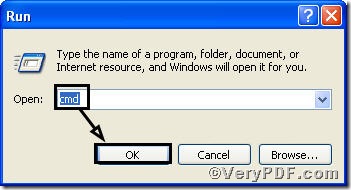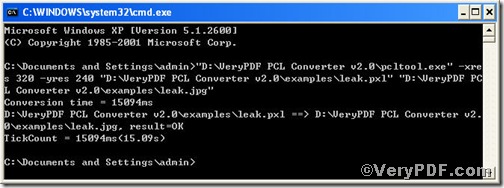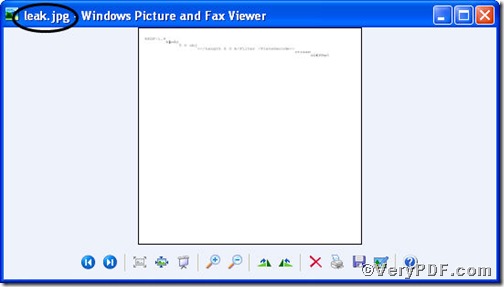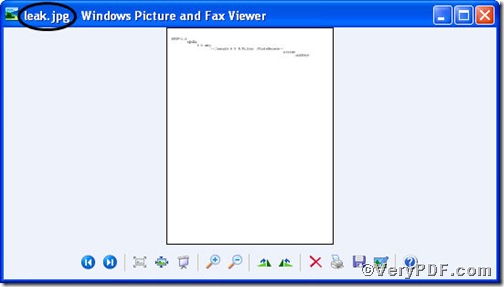Jpg is the most common image format used by digital cameras and other photographic image capture devices; it is the most common format for storing and transmitting photographic images on the World Wide Web. So, the following part of the article is going to show you how to convert pxl to jpg and set resolution using PCL Converter command line.
Step1. Download&Install PCL Converter command line
- click the link to open https://www.verypdf.com/pcltools/index.html
- go to VeryPDF PCL Converter command line
- press “Download” and save file
During the installing process, you are bound to see below window box.
There are two ways to experience PCL Converter command line: one is to press “try”, the other one to press “Buy now”. The former one means you are entitled 50times free of charge to experience this wonderful software. The latter one means you purchase it for permanent use.
Step2. Launch command prompt window
You have to launch command prompt window. Because the command line is bound to be operated under the MS-DOS environment. The procedure is easy, and the following pictures will guide you.
1) Click “start” and then go to “Run”
2) Input cmd into the following
3) Press “ok”, you will find MS-DOS command prompt window popping up
Step3. Input command line
Input the command line to convert pxl to jpg and set resolution, it goes below
pcltool.exe -xres 320 -yres 240 D:\in.pxl D:\out.jpg
where
- D:\in.pxl is to specify a pxl filename or a directory for input,
- D:\out.jpg is to specify the jpg file name for output,
- xres 320 -yres 240 is to set X resolution 320 and Y resolution 240 to image file.
Once the input is done, press “enter” key, you will see,
When you see “result=ok”, it means the program has gone through.
Step4. Check file
Open the output file to check, to achieve sound effect, the VeryPDF.com dose a comparison below,
So far, you have successfully converted convert pxl to jpg so as to you can read your pxl file in jpg document format and the image resolution is set ok. If you have any further questions, please leave them below, the VeryPDF.com values them very much.