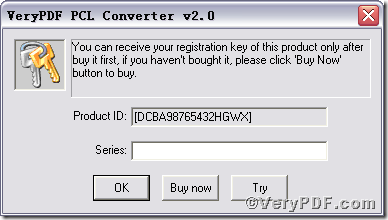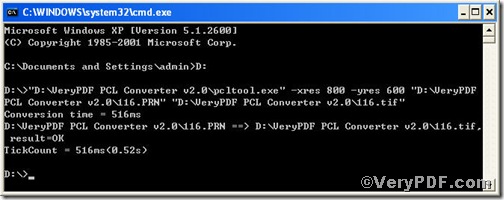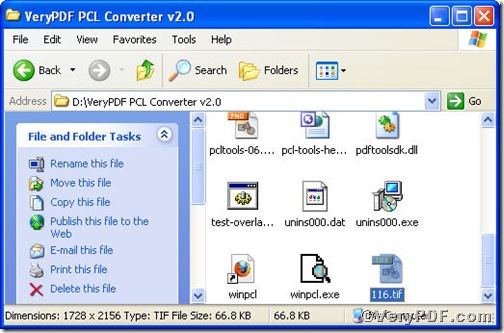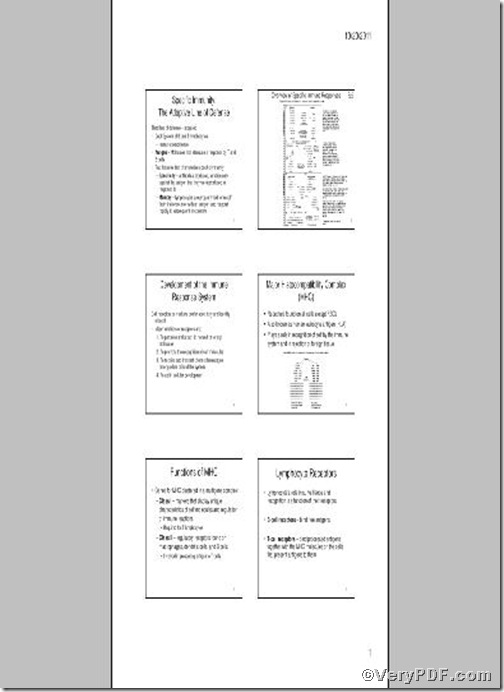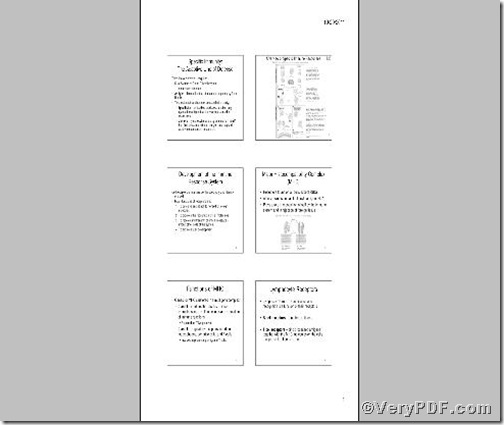If you convert prn to tif, you sometimes need to set resolution to make it more comfortable to view in terms of appearance. How about using a command line to help you convert prn to tif and set resolution. PCL Converter command line is a wise choice of you, because it is the fastest and most accurate converter of PCL, PXL, PX3 to PDF, TIFF and other distribution formats. Integrate high-volume batch conversion into your server-based application or workflow.
Click the following link to download PCL Converter command line
Supposing that you have not yet bought, you could press “Try”, which means you are entitled 50times to experience this wonderful software. And if you are satisfied with VeryPDF PCL Converter command line, you can go back the link or press “Buy now”to purchase. Once you get the registration key, enter it into above box and press “Ok”, you will obtain VeryPDF PCL Converter command line.
Input command line to convert prn to tif and set resolution
The way to input command line is pretty easy, do Just as the following picture indicates,
1) Press “start”>choose “Run”>input “cmd”>press “ok”
2) Here goes the crucial step, you have to make sure the command line you are going to input accurate.
pcltool.exe -xres 800 -yres 600 D:\in.prn D:\out.tif
where
- D:\in.prn is to specify a prn filename or a directory for input,
- D:\out.tif is to specify the tif file name for output,
- xres 800 -yres 600 is to set X resolution 800 and Y resolution 600 to image file.
Once the inputting is done, press “ok”, you are allowed to see
Open your file to check the difference between two bmp files
To achieve sound effect, the VeryPDF.com makes a comparison below.
PIC 1
PIC 2
PIC 3
The PIC 2 shows the resolution before setting while PIC 3 after setting, which tells you have converted prn to tif. If you want to get more information, you can read VeryPDF PCL Converter user manual.