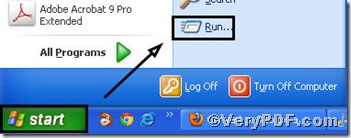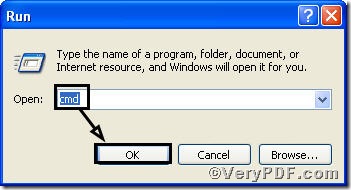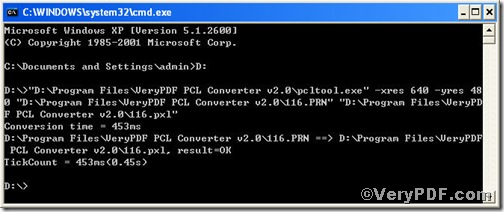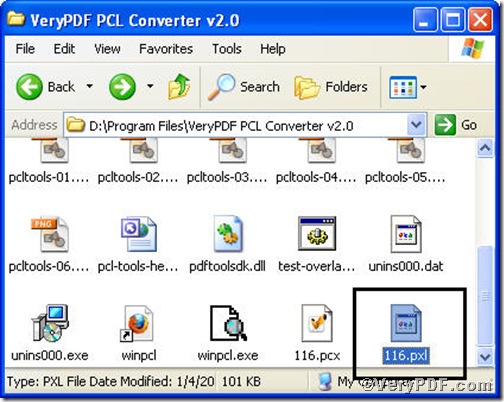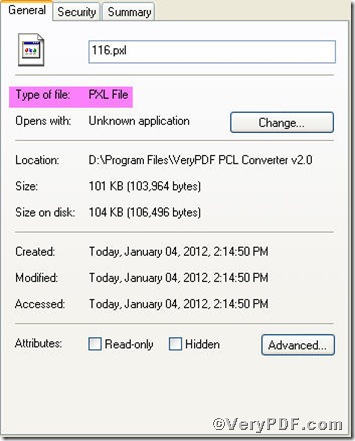In this part, you are allowed to learn how to convert prn to pxl through PCL Converter command line and set resolution. The conversion progress is simple. PCL Converter command line is the fastest and most accurate converter of PCL, PXL, PX3 to PDF, TIFF and other distribution formats. Integrate high-volume batch conversion into your server-based application or workflow. You can follow the four step posted below to experience.
The first step—Downloading
Follow this link to download PCL Converter command line
https://www.verypdf.com/pcltools/index.html
The whole package is just of 6.04 MB, making the downloading swiftly.
The second step—Launching
You have to launch command prompt window. Because the command line is bound to be operated under the MS-DOS environment. The procedure is easy, and the following pictures will guide you.
1) Click “start” and then go to “Run”
2) Input “cmd” into the following
3) Press “ok”, you will find command prompt window popping up
The third step—Inputting
Input command line to convert prn to pxl and set resolution, the command line can be describes as follows,
pcltool.exe -xres 640 -yres 480 D:\in.prn D:\out.pxl
where
- D:\in.prn is to specify a prn filename or a directory for input,
- D:\out.pxl is to specify the pxl file name for output,
- xres 640 -yres 480 is to set resolution, that’ is, set X resolution 640 and Y resolution 480 to image file.
Once the input is done, press “enter” key, you will see,
The fourth step—Checking
Open the file to check, screenshot again
And its properties
Through the above procedures you will see the PCL Converter command line is quite easily to be operated, and the conversion result is sound. One point you should be clear is that please open pxl file in a computer with installation of pxl reader. If you have any questions, please feel free to leave them below.